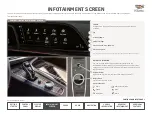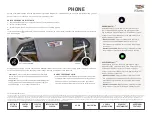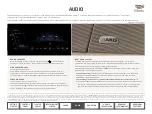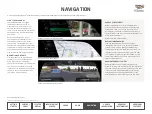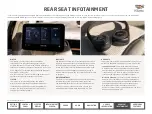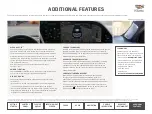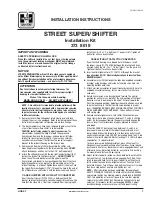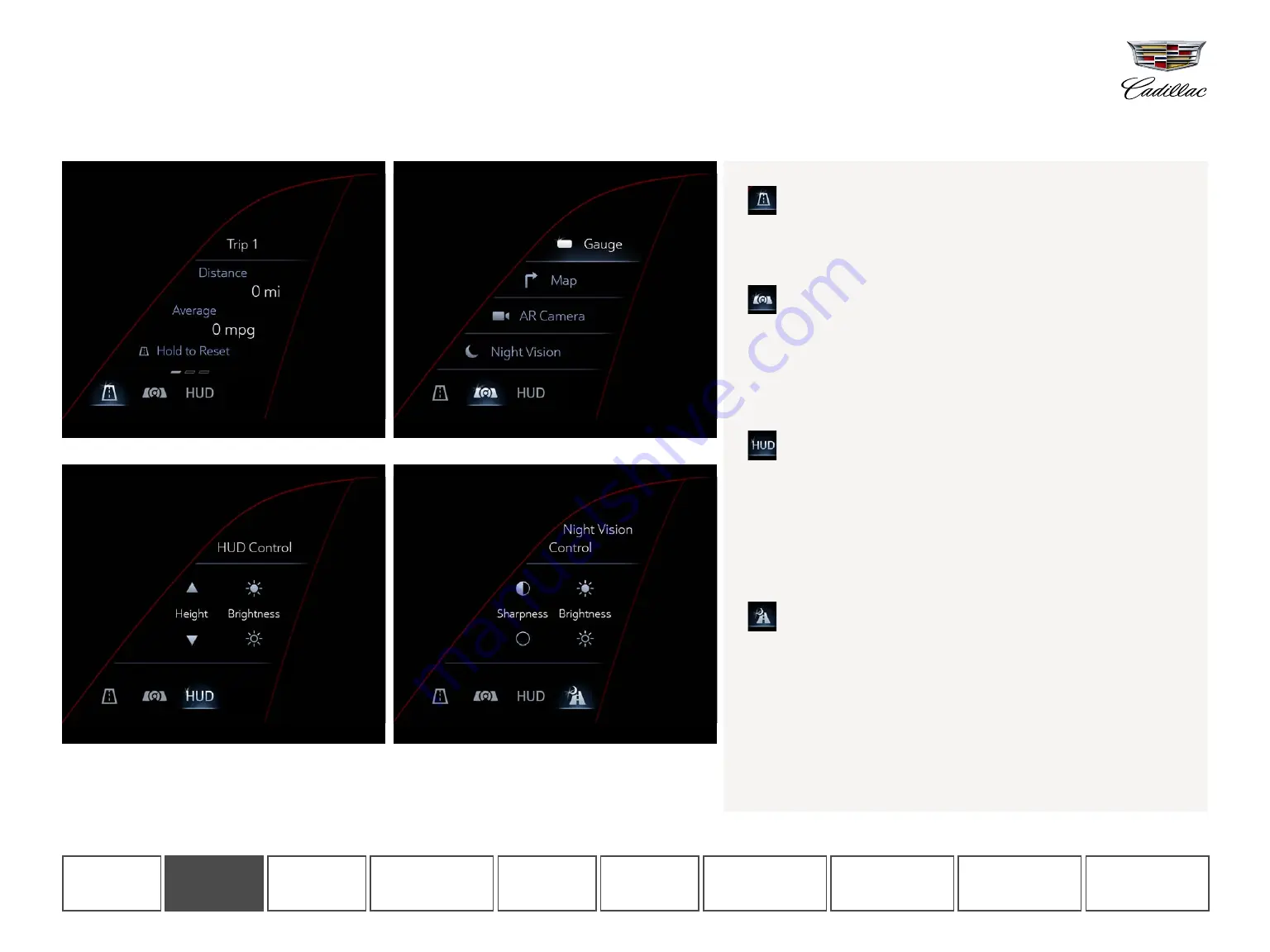
TRIP INFORMATION
Displays Trip 1 and Trip 2 information, such as distance, on the
touch-screen Control Panel. Press and hold the ROAD icon or anywhere
on the screen to reset the information.
CLUSTER DISPLAY SELECTION
Use this menu to select the content you want to display in the
Cluster Display:
• Gauge view (see
for more information)
• Map view (see
for more information)
• Augmented Reality view (see
for more information)
• Night Vision view (if equipped)
HEAD-UP DISPLAY ADJUSTMENT (IF EQUIPPED)
Once Head-Up Display is enabled, use this menu to control the brightness
and vertical height of the Head-Up Display in the windshield.
Note: To change the content displayed, rotate the image or to turn Head-Up
Display on or off, tap the SETTINGS app icon on the Infotainment Screen, then
“Display,” then “Head-Up Display.”
When you use the controls on the right side of the steering wheel to access
phone or audio, the information will briefly display in the Head-Up Display.
NIGHT VISION DISPLAY ADJUSTMENT (IF EQUIPPED)
Use this menu to control the sharpness and brightness of the Night Vision
display in the cluster.
Note: This icon will only appear when the Night Vision layout is selected.
BLANK SCREEN
For a simplified appearance, when on the Trip Information page, you can
swipe from left to right on the Control Panel to reach a blank screen. Swipe
from right to left on the blank screen to return to the Control Panel menus.
Tap the ROAD icon multiple times to cycle through pages.
Trip information
Night Vision display adjustment
Cluster view selection
Head-Up Display adjustment
CONTROL PANEL
Shown with optional content.
Left of the steering wheel, a 7.2-inch diagonal touch-screen Control Panel allows you to view trip information, select a cluster layout and control the available Head-Up Display
and Night Vision systems. Tap or swipe on the Control Panel to select options.
CONTROL
PANEL