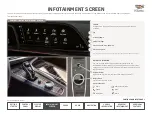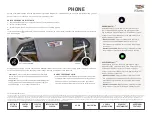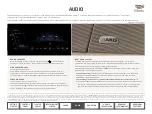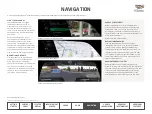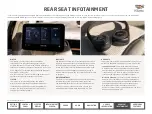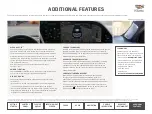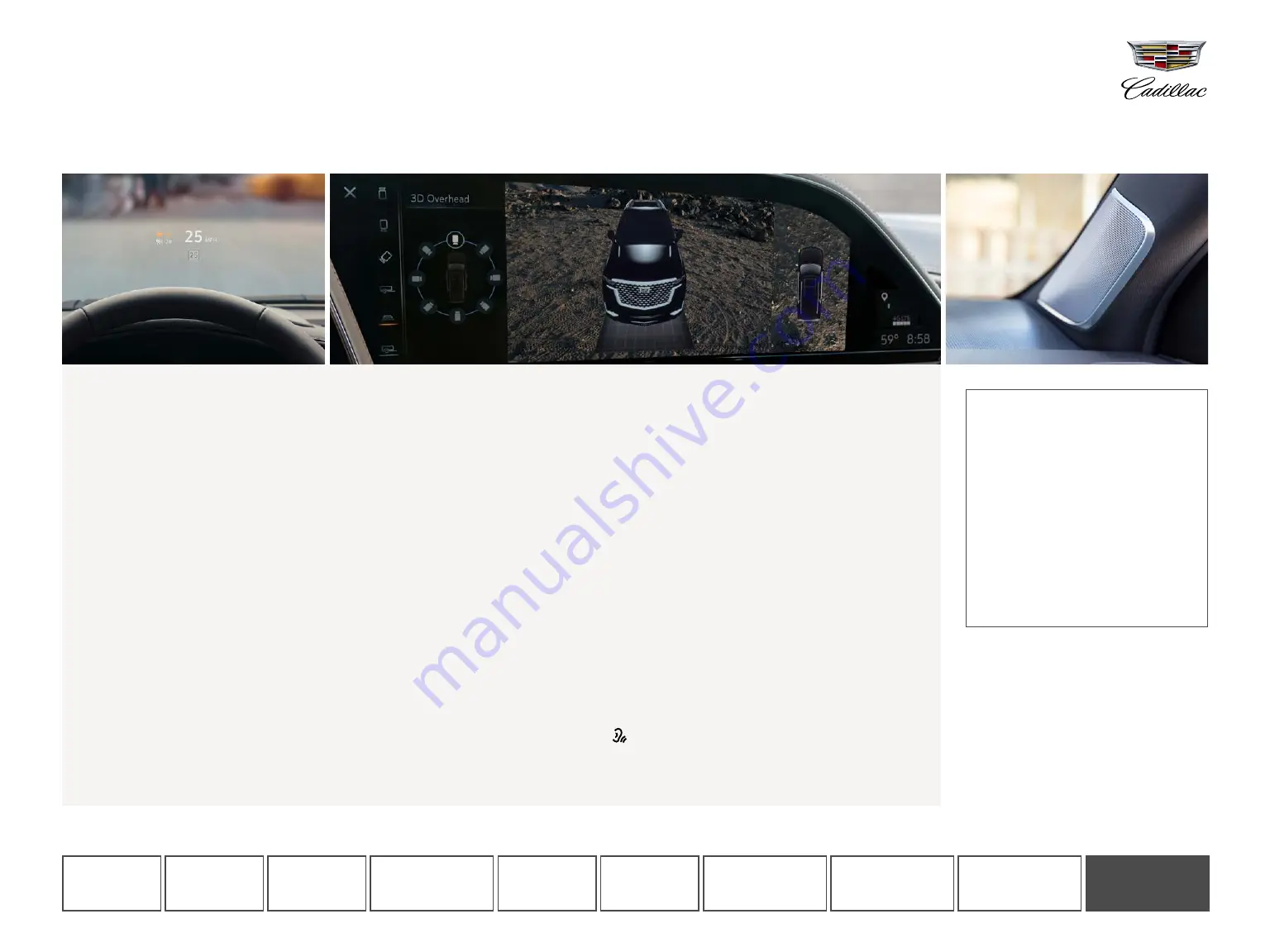
ADDITIONAL FEATURES
The features in this guide only scratch the surface of what your Cadillac Escalade can do. Here are some additional features you can access through the infotainment system.
LEARN MORE
Cadillac offers many additional
resources for you to get details about
these features and more, including:
• Owner Center
• Owner’s Manual (in your glovebox)
• Personalization and Convenience
Guide (in your glovebox)
• Cadillac Care Center
800-333-4223
• Cadillac Live
HTTPS://LIVE.CADILLAC.COM/HOME
15 Functionality is subject to limitations and varies by vehicle, infotainment system, and location. Select service plan required. Certain Alexa Skills require account linking to use. Amazon, Alexa, and all related logos are trademarks of Amazon.com, Inc. or its affiliates.
See onstar.com for additional details. 16 App functionality and features vary with vehicle equipment and trim level. Data connection may be required. Some features require active service plan and working electrical system. Terms and limitations apply.
ALEXA BUILT-IN
15
You can use Alexa in your vehicle to make phone calls, play music,
check the weather and more, with many of the same Skills and
features as Alexa in your home. Your vehicle may come with Alexa
pre-downloaded on your Infotainment Screen. If so, you can tap
the Alexa icon to get started. If you don’t see the Alexa icon on your
screen you can download the in-vehicle app by tapping the APPS
icon on the Home screen.
Note: This feature requires an active Connected Services plan and
Amazon account.
AMBIENT LIGHTING
Tap the AMBIENT LIGHTING icon on the Home screen to select and
control your preferred color for the interior lighting.
HEAD-UP DISPLAY
The available Head-Up Display (if equipped) can be controlled
in two ways:
• Use the touch-screen Control Panel (left of the steering wheel)
to control the brightness and vertical height of the display
• On the Infotainment Screen, tap the Settings > Display > Head-Up
Display to turn the display on or off, rotate the display, adjust the
brightness or change the content displayed
CAMERA TECHNOLOGY
Multiple available camera views provide visibility around the vehicle
(depending on the camera equipment included on your vehicle).
Tap the CAMERA app icon on the Infotainment Screen, then toggle
between different available views.
ADVANCED TRAILERING SYSTEM
A suite of available tools and technology (if equipped), including
an innovative in-vehicle trailering app
16
, helps you trailer with
confidence. Tap the TRAILERING app icon on the Infotainment
Screen to set up a custom trailer profile and start exploring the
advanced features.
CONVERSATION ENHANCEMENT
With the AKG® Audio System, microphones and speakers
throughout the vehicle amplify the speaking volume of
passengers to help make conversation between the front and
back of the vehicle easier. From the vehicle Settings menu, select
“Conversation Enhancement” to customize the feature. Or, use
the CONVERSATION ENHANCEMENT button on the left side of the
steering wheel
to turn the feature on or off.
Shown with optional content.
ADDITIONAL
FEATURES