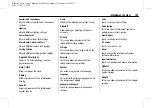Cadillac Lyriq Owner Manual (GMNA-Localizing-U.S./Canada-15644413) -
2023 - CRC - 7/28/22
Infotainment System
137
However, not all features within these areas
are supported by voice commands and
requires the user to have a valid data
subscription plan in order to use some of
the Google Assistant features.
Using Voice Recognition
Voice recognition becomes available once
the system is initialized. This begins when
the vehicle is turned on. Initialization may
take a few moments.
1. Press
g
on the steering wheel controls,
touch Google Assistant on the Home
screen, or use the wake up words
“
Hey
”
or
“
OK Google
”
to activate voice
recognition. Google Assistant must be set
as the Default Assistant for the
g
and
the wake word options to work.
2. Clearly speak one of the commands
described later in this section.
Canceling Google Assistant
.
Press
c
on the steering wheel controls
to cancel the Google Assistant request.
Helpful Hints for Speaking Commands
Voice recognition identifies commands that
are naturally stated in sentence form,
or direct commands that state the
application and the task.
For best results:
.
Speak the command naturally, not too
fast, not too slow.
.
Use direct commands without a lot of
extra words. For example,
“
Call <name>
at work,
” “
Play
”
followed by the artist or
song name, or
“
Play
”
followed by the
radio station number.
Direct commands are more clearly
understood by the system. An example of a
direct command is
“
Call <number>.
”
If a cell phone number was saved with a
name and a place, the direct command
should include both. For example
“
Call
<name> at work.
”
Voice Recognition for the Radio
When voice is started, the voice recognition
commands for AM, FM, SiriusXM (if
equipped), and media apps (if supported) are
available.
“
Play <AM frequency> AM
”
:
Tune to the
radio station frequency identified in the
command (like
“
nine fifty
”
).
“
Play <FM frequency> FM
”
:
Tune to the
radio station frequency identified in the
command (like
“
one oh one point one
”
).
“
Play channel <SXM channel number> on
SiriusXM
”
:
Tune to the SiriusXM radio
station channel number identified in the
command. This command may require an
online connection.
“
Play <SXM channel name> on Sirius XM
”
:
Tune to the SiriusXM radio station channel
name identified in the command. This
command may require an online connection.
“
Play <Media> on <Audio Source>
”
:
Play
media like a song or channel using a
specified audio source such as Pandora or
Spotify. This command may require an
online connection.
Voice Recognition for the Phone
Make sure the phone is paired using
Bluetooth to use the phone related voice
commands.
“
Call <contact name>
”
:
Initiate a call to a
stored contact. The command may include
location if the contact has location numbers