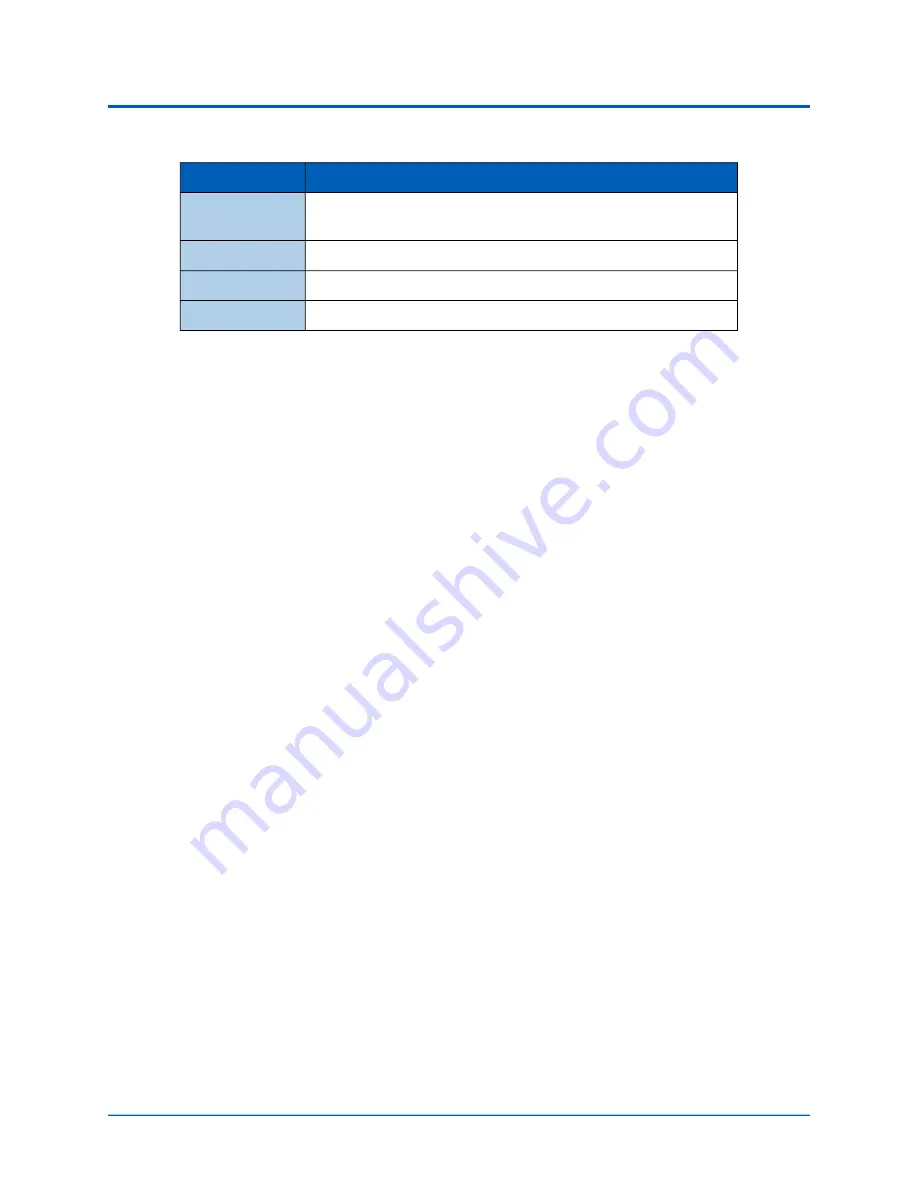
Setup
44
©2021 CAE 905K640152 v1.2
CAE
Ares
Refer to the table below for charging status light information.
Step 11: Power on Ares
To power on Ares:
a. Connect the manikin's power supply to the DC IN connection on Ares’ right side.
b. Plug the power supply into a grounded outlet.
c. Press the ON/OFF button on Ares’ right side and hold it for three (3) seconds to initiate
the boot-up process. When Ares is ready for operation, the simulator will say, “Hello”
within approximately three minutes of pressing the ON/OFF button.
Step 12: Power on the Instructor Tablet
To power on the instructor tablet, press and hold the Power button located on the top of the tablet.
Step 13: Connect to Simulator’s Network (Optional)
If the instructor tablet does not automatically connect to the simulator’s network, use the following
instructions to connect the tablet to the simulator’s router.
To connect to the simulator's network on the Samsung Galaxy S3 tablet:
a. From the Home screen, swipe up to view the All Apps screen.
b. Tap the
Settings
(Gear) icon.
The Connections tab will display by default.
Light Color
Power Status
Orange
Unit is charging. Orange light turns off when the unit is fully
charged.
Green
Unit is on and fully charged.
Flashing Red
Battery level is low.
Blue
Unit is on and receiving signal from manikin.
Summary of Contents for Ares
Page 1: ...User Guide Your worldwide training partner of choice...
Page 32: ...Equipment Overview 26 2021 CAE 905K640152 v1 2 CAEAres THIS PAGE INTENTIONALLY LEFT BLANK...
Page 36: ...Meet Ares 30 2021 CAE 905K640152 v1 2 CAEAres THIS PAGE INTENTIONALLY LEFT BLANK...
Page 56: ...Setup 50 2021 CAE 905K640152 v1 2 CAEAres THIS PAGE INTENTIONALLY LEFT BLANK...
Page 98: ...Using Ares 92 2021 CAE 905K640152 v1 2 CAEAres THIS PAGE INTENTIONALLY LEFT BLANK...
















































