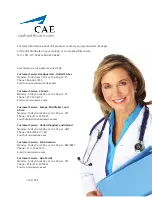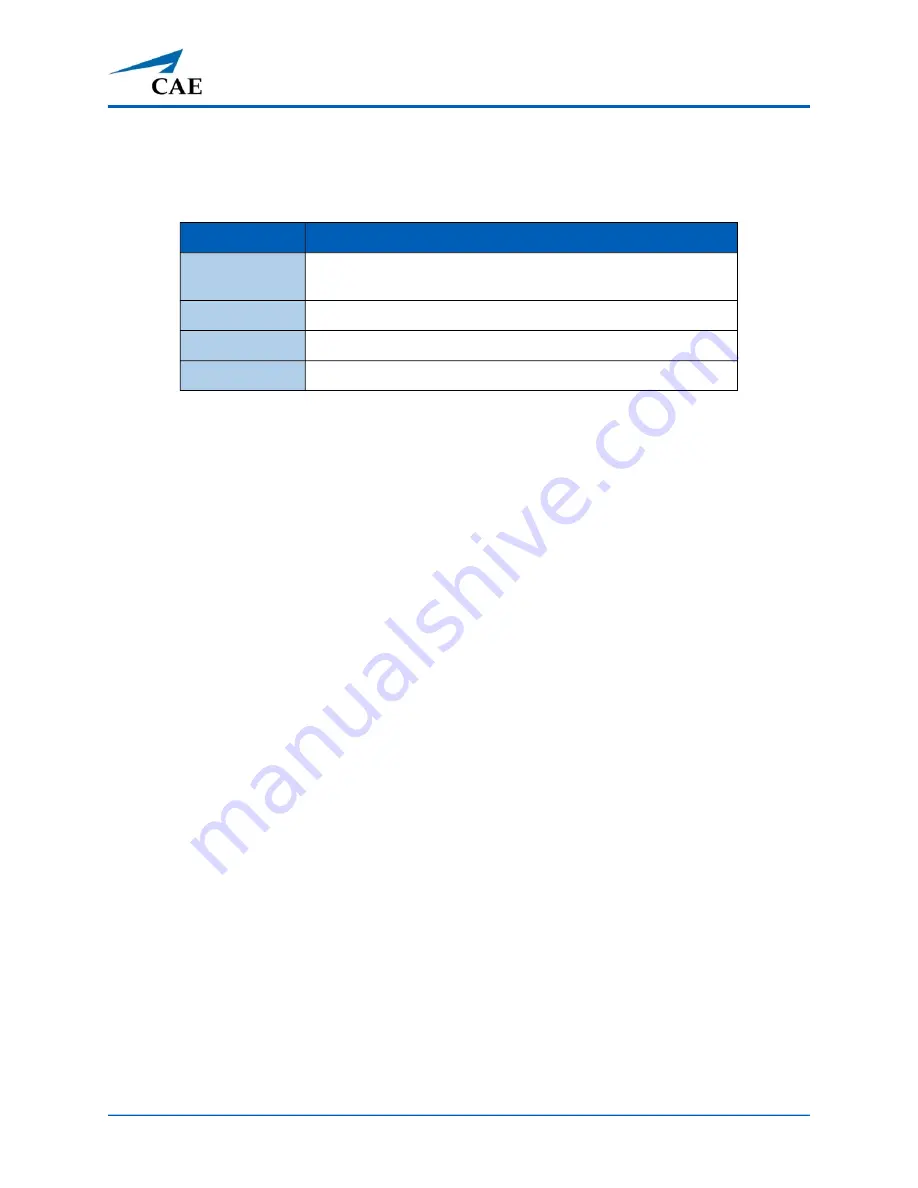
©2021 CAE 905K640152 v1.2
91
Using Ares
Charging the StethoSym
To charge the StethoSym, use the included power supply and micro-USB cable. Refer to the table
below for status light information.
Speech
A variety of programmable vocal sounds are available. To select a sound from the Vocal Sounds
Speech drop-down menu, tap the
Speech
button on the Run screen . Select one of the sounds from
the
drop-down menu.Sounds are emitted immediately and play continuously when selected from
the drop-down menu. To stop playing a selected vocal sound, select
None
from the list.
Note:
There may be a delay of up to 5 seconds for the sound clip to complete after selecting
None
.
The
Speech Sounds
buttons contain predefined phrases presented in a female or male voice
depending on the gender associated with the scenario. A patient must be running for the Speech
Sounds to work properly.
Microphones
In addition to the pre-programmed speech, any response can be transmitted through the speakers
using the VoIP headset.
To connect the microphone headset with 3.5 mm cable, plug the cable into the headphone port on
the tablet.
For more information on adjusting the VoIP “Intercom” settings in the software, see the
Using the
Intercom
section in the
Maestro for Ares User Guide
.
Light Color
Power Status
Orange
Unit is charging. Orange light turns off when the unit is fully
charged.
Green
Unit is on and fully charged.
Flashing Red
Battery level is low.
Blue
Unit is on and receiving signal from manikin.
Summary of Contents for Ares
Page 1: ...User Guide Your worldwide training partner of choice...
Page 32: ...Equipment Overview 26 2021 CAE 905K640152 v1 2 CAEAres THIS PAGE INTENTIONALLY LEFT BLANK...
Page 36: ...Meet Ares 30 2021 CAE 905K640152 v1 2 CAEAres THIS PAGE INTENTIONALLY LEFT BLANK...
Page 56: ...Setup 50 2021 CAE 905K640152 v1 2 CAEAres THIS PAGE INTENTIONALLY LEFT BLANK...
Page 98: ...Using Ares 92 2021 CAE 905K640152 v1 2 CAEAres THIS PAGE INTENTIONALLY LEFT BLANK...