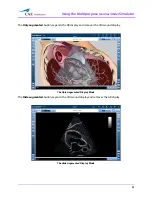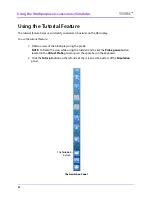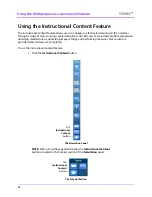Using the Multipurpose
(Cardiac/Abdo)
Simulator
Vimedix
™
78
Using the View Lock Feature
Click the
Viewlock
button, located in the Simulation panel to lock or unlock the view. The view lock is
activated by default.
The Viewlock buttons
NOTE:
When using the expanded toolbar view, click the
Viewlock
button one time to deactivate/
unlock the viewlock.
Settings section of the
Simulation
panel to activate or deactivate the view lock feature.
The Settings Section
When the view lock is activated, the AR and Ultrasound displays are always synchronized.
When view lock is deactivated, the AR display can be manipulated by using the mouse. In this case, the
Ultrasound and AR displays provide different perspectives of the structures.
The
Unlock
button
The
Viewlock
button
The
Lock
button
The
Viewlock
button
Summary of Contents for Vimedix Cardiac
Page 1: ...User Guide v1 16 Vimedix Cardiac Vimedix Ob Gyn Vimedix Abdo...
Page 10: ...End User License Agreement Vimedix viii...
Page 26: ...Table of Contents xxii...
Page 38: ...Equipment Overview Vimedix 12...
Page 52: ...Setup Vimedix 26...
Page 183: ...Using the Multipurpose Cardiac Abdo Simulator 157 The Help window appears The Help Window...
Page 306: ...Using the Ob Gyn Ultrasound Simulator Vimedix 280 The Help window appears The Help Window...
Page 312: ...Using the Ob Gyn Ultrasound Simulator Vimedix 286...
Page 431: ...Using the Ob Gyn Ultrasound Simulator 405 The Help window appears The Help Window...
Page 460: ...Keyboard Shortcuts and Mouse Controls Vimedix 434...