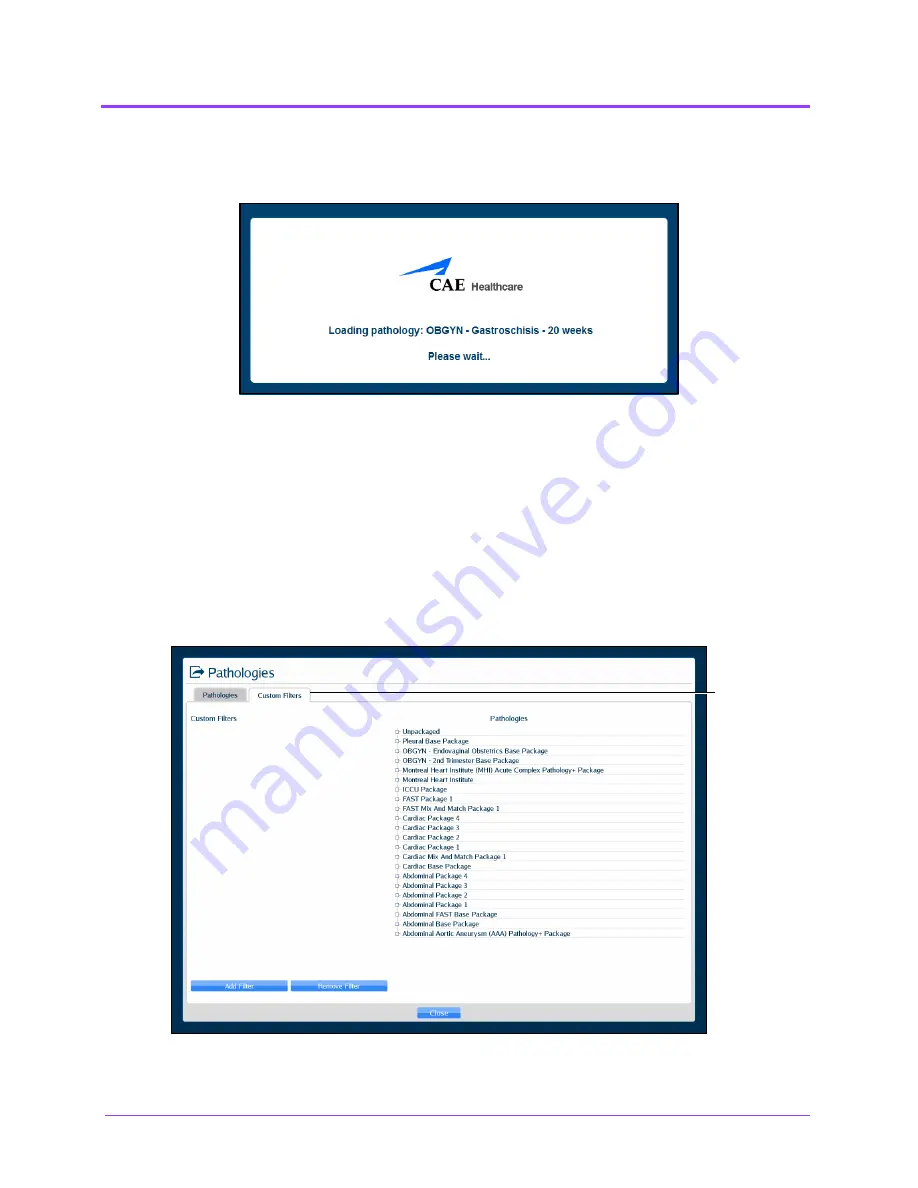
Using the Ob/Gyn Ultrasound Simulator
Vimedix
™
184
The Loading Pathology window appears.
The Loading Pathology Window
NOTE:
When loading a Montreal Heart Institute pathology, the Pathologies
Loading window contains a brief synopsis of the patient’s history and a
Continue
button. Users must click the
Continue
button after reviewing
the synopsis to access the loaded pathology.
When the main interface screen appears, the pathology is loaded.
To create a Custom Filter:
1. Click the
Custom Filters
tab.
The Custom Filters Window
2. Click
Add Filter
.
The
Custom
Filters
tab
Summary of Contents for Vimedix Cardiac
Page 1: ...User Guide v1 16 Vimedix Cardiac Vimedix Ob Gyn Vimedix Abdo...
Page 10: ...End User License Agreement Vimedix viii...
Page 26: ...Table of Contents xxii...
Page 38: ...Equipment Overview Vimedix 12...
Page 52: ...Setup Vimedix 26...
Page 183: ...Using the Multipurpose Cardiac Abdo Simulator 157 The Help window appears The Help Window...
Page 306: ...Using the Ob Gyn Ultrasound Simulator Vimedix 280 The Help window appears The Help Window...
Page 312: ...Using the Ob Gyn Ultrasound Simulator Vimedix 286...
Page 431: ...Using the Ob Gyn Ultrasound Simulator 405 The Help window appears The Help Window...
Page 460: ...Keyboard Shortcuts and Mouse Controls Vimedix 434...
















































