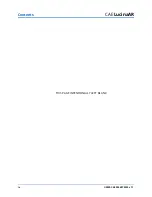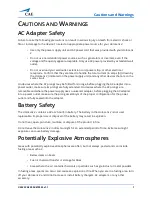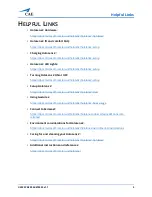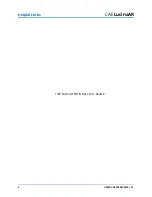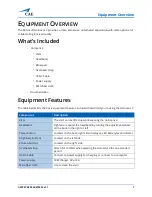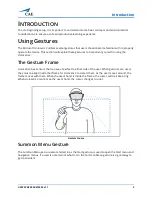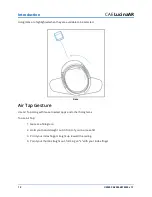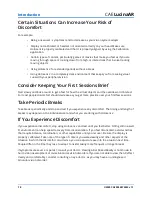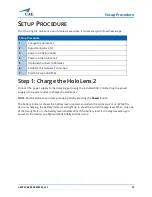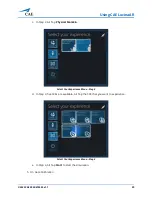Introduction
14
©2020 CAE 905K472552 v1.1
CAE
LucinaAR
appear between your index finger and thumb, and the cursor in the application. When the line is
white, you can interact with the object in the distance by performing an Air Tap.
Hand Ray Gesture
Note:
To show or hide hand rays, say “Hide hand rays” or “Show hand rays”.
Use Air Tap to perform the following actions with hand ray:
•
Scroll:
On the app bar, select the Scroll Tool. Air Tap and hold until the tool appears, then
slowly move your hand up and down or side to side. To scroll faster, move your hand
farther from the center of the tool.
•
Grab
: Grab an app window or hologram to target the app title bar or hologram with the
hand ray gesture and then Air Tap and hold. One or both hands can be used to perform
these actions.
•
Open context menus
: Air Tap and hold with the hand ray gesture.
The hand ray gesture is shown at the following link:
https://docs.microsoft.com/en-us/hololens/hololens2-basic-usage
Near Interactions
As you approach your hand to a menu or objects, you can use your hand to poke or grab certain
objects and menus. Your index finger will emit a blue light as you approach such objects.
Zoom and Rotate
You can move, resize, and rotate app windows and 3D objects using the pinch or grab and hold
gesture with hand ray. One or both hands can be used to perform these actions.
Summary of Contents for LucinaAR
Page 1: ...User Guide CAELucinaAR Your worldwide training partner of choice with HoloLens 2...
Page 5: ...2020 CAE 905K472552 v1 1 iii Contents Care and Cleaning 55...
Page 6: ...Contents iv 2020 CAE 905K472552 v1 1 CAELucinaAR THIS PAGE INTENTIONALLY LEFT BLANK...
Page 12: ...Helpful Links 6 2020 CAE 905K472552 v1 1 CAELucinaAR THIS PAGE INTENTIONALY LEFT BLANK...
Page 46: ...Using CAE LucinaAR 40 2020 CAE 905K472552 v1 1 CAELucinaAR THIS PAGE INTENTIONALLY LEFT BLANK...
Page 60: ...Troubleshooting 54 2020 CAE 905K472552 v1 1 CAELucinaAR THIS PAGE INTENTIONALLY LEFT BLANK...