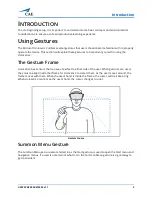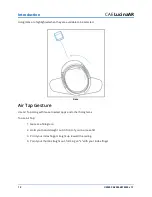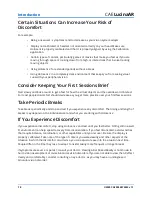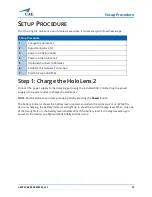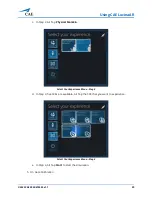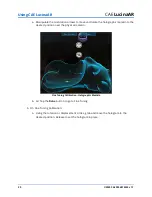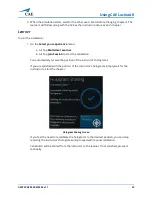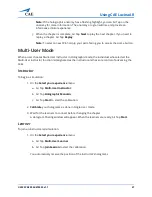©2020 CAE 905K472552 v1.1
23
Setup Procedure
Step 4: Power on the HoloLens 2
To power on the HoloLens 2:
a. Press and hold the
Power
button down for one second. Allow it to boot up.
Note:
LED lights near the power button indicate the current battery level. For more
information on the battery LED light indicators, see
Charge the HoloLens 2
section of this
user guide.
b. Use the
Summon Menu
gesture to open the Start menu.
Step 5 (Optional): Connect to Miracast
You can share what’s on your HoloLens 2 device to an HDTV or monitor with a Microsoft Wireless
Display Adapter (not included).
To connect to Miracast:
1. Do one of the following:
a. Open the Start menu and select the display icon.
b. Say “Connect” while gazing at the Start menu.
2. Select an available device from the list of devices that appears.
3. Complete the pairing to begin projecting.
For more information on how to connect to Miracast, go to the following link:
https://docs.microsoft.com/en-us/hololens/hololens-connect-devices#connect-to-miracast
Step 6: Establish the Network Connection
The HoloLens 2 is preconfigured to connect to the router. To ensure the router is connected:
a. Verify the wireless connectivity to the network by viewing the WiFi status indicator at the
top of the Start menu.
b. Verify that it indicates
LUCINA####
, where
####
is the serial number of the simulator.
If the network does not match the desired simulator, see the
Troubleshooting
section of this guide.
Summary of Contents for LucinaAR
Page 1: ...User Guide CAELucinaAR Your worldwide training partner of choice with HoloLens 2...
Page 5: ...2020 CAE 905K472552 v1 1 iii Contents Care and Cleaning 55...
Page 6: ...Contents iv 2020 CAE 905K472552 v1 1 CAELucinaAR THIS PAGE INTENTIONALLY LEFT BLANK...
Page 12: ...Helpful Links 6 2020 CAE 905K472552 v1 1 CAELucinaAR THIS PAGE INTENTIONALY LEFT BLANK...
Page 46: ...Using CAE LucinaAR 40 2020 CAE 905K472552 v1 1 CAELucinaAR THIS PAGE INTENTIONALLY LEFT BLANK...
Page 60: ...Troubleshooting 54 2020 CAE 905K472552 v1 1 CAELucinaAR THIS PAGE INTENTIONALLY LEFT BLANK...