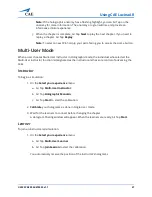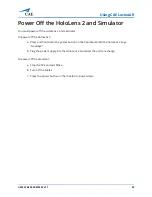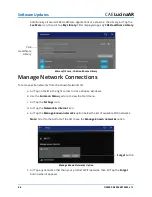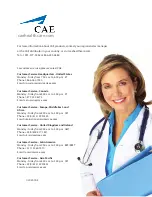©2020 CAE 905K472552 v1.1
49
Warranty for HoloLens 2
W
ARRANTY
FOR
H
OLO
L
ENS
2
https://support.microsoft.com/en-ca/help/4526577/microsoft-hololens-warranty-information
Summary of Contents for LucinaAR
Page 1: ...User Guide CAELucinaAR Your worldwide training partner of choice with HoloLens 2...
Page 5: ...2020 CAE 905K472552 v1 1 iii Contents Care and Cleaning 55...
Page 6: ...Contents iv 2020 CAE 905K472552 v1 1 CAELucinaAR THIS PAGE INTENTIONALLY LEFT BLANK...
Page 12: ...Helpful Links 6 2020 CAE 905K472552 v1 1 CAELucinaAR THIS PAGE INTENTIONALY LEFT BLANK...
Page 46: ...Using CAE LucinaAR 40 2020 CAE 905K472552 v1 1 CAELucinaAR THIS PAGE INTENTIONALLY LEFT BLANK...
Page 60: ...Troubleshooting 54 2020 CAE 905K472552 v1 1 CAELucinaAR THIS PAGE INTENTIONALLY LEFT BLANK...