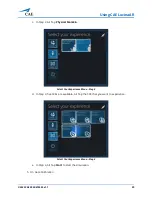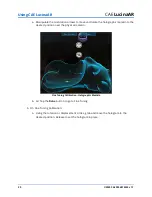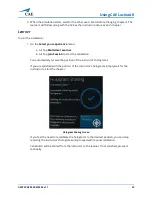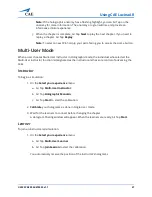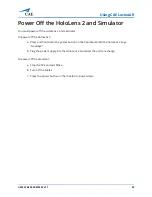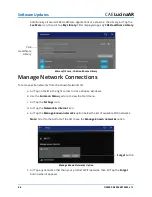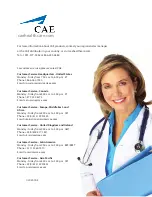Software Updates
42
©2020 CAE 905K472552 v1.1
CAE
LucinaAR
Step 1: Establish an Internet Connection
To establish an Internet Connection:
a. Use the
Summon Menu
gesture and tap the icon on your wrist to view the Start menu.
b. Air Tap to select the
Settings
icon.
c. Air Tap to select the
Network & Internet
icon.
Settings Window - Network & Internet Icon
d. Choose a displayed WiFi network with Internet capabilities and Air Tap
Connect
. If
required, enter a password for the network.
Note:
Use care when selecting characters on the virtual keyboard.
e. Once the connection is made, Air Tap the
Go back
arrow in the upper-left corner of the
Settings window to return to the main Settings menu.
Step 2: Update the Operating System
The HoloLens 2 operating system and Microsoft Store should be updated whenever new CAE
applications are to be installed. Install Windows operating system updates before installing Microsoft
Store updates.
Note:
An operating system update can take several hours to complete depending on the speed of
your WiFi network connection. Prior to starting the update process, ensure that the HoloLens 2 is
charged.
To update the HoloLens 2 operating system:
a. Air Tap to select the
Update & Security
icon.
b. Air Tap the
Check for updates
button even if it says, “You’re up to date.” If any Hololens 2
operating system updates are available, they will begin the download and install process.
Network &
Internet
icon
Summary of Contents for LucinaAR
Page 1: ...User Guide CAELucinaAR Your worldwide training partner of choice with HoloLens 2...
Page 5: ...2020 CAE 905K472552 v1 1 iii Contents Care and Cleaning 55...
Page 6: ...Contents iv 2020 CAE 905K472552 v1 1 CAELucinaAR THIS PAGE INTENTIONALLY LEFT BLANK...
Page 12: ...Helpful Links 6 2020 CAE 905K472552 v1 1 CAELucinaAR THIS PAGE INTENTIONALY LEFT BLANK...
Page 46: ...Using CAE LucinaAR 40 2020 CAE 905K472552 v1 1 CAELucinaAR THIS PAGE INTENTIONALLY LEFT BLANK...
Page 60: ...Troubleshooting 54 2020 CAE 905K472552 v1 1 CAELucinaAR THIS PAGE INTENTIONALLY LEFT BLANK...