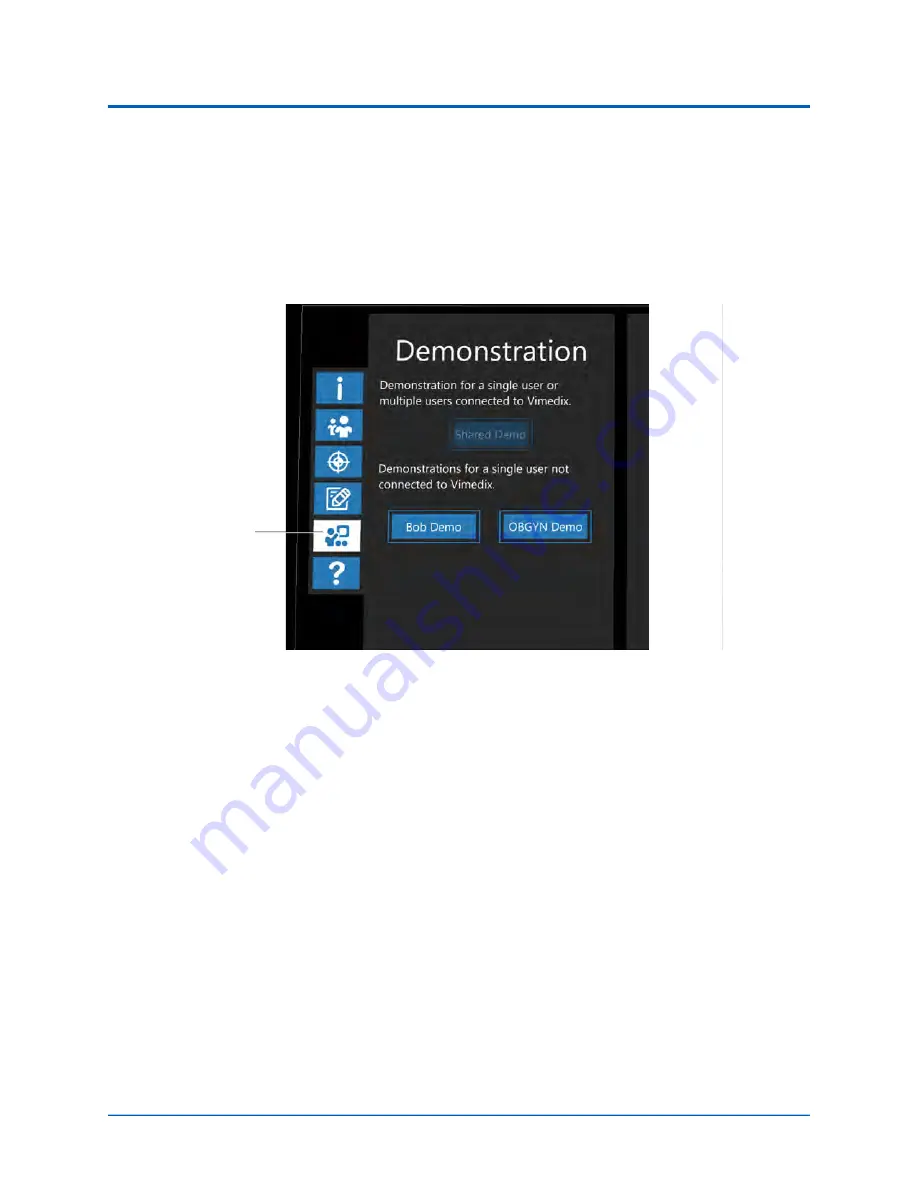
CAE
VIMEDIXAR User Interface (UI)
40
©2020 CAE 905K803052
CAE
VimedixAR
Settings Menu
The Interactive Panel displays three options when the
Demo
button is selected:
• Shared Demo
• Local Demo: You must choose to run the Bob Demo (cardiac pathology) or Catherine
Demo (OBGYN pathology)
Interactive Panel - Demonstration Menu
To start the Shared Demo, select the
Shared Demo
button on the Interactive Panel.
Note:
The
Shared Demo
button is only enabled when your Shared Experience Mode is set to
Instructor.
To start the Local Demo, select the
Local Demo
button on the Interactive Panel.
Note:
The Local Demo button will only be enabled if your Shared Experience Mode is set to
Individual.
For more information about the demo modes in VimedixAR, see the
Demo Modes
section of this user
guide.
Demo
button
Summary of Contents for VimedixAR
Page 1: ...Your worldwide training partner of choice User Guide with HoloLens 2...
Page 6: ...Contents iv 2020 CAE 905K803052 CAEVimedixAR THIS PAGE INTENTIONALLY LEFT BLANK...
Page 10: ...Cautions and Warnings 4 2020 CAE 905K803052 CAEVimedixAR THIS PAGE INTENTIONALLY LEFT BLANK...
Page 12: ...Helpful Links 6 2020 CAE 905K803052 CAEVimedixAR THIS PAGE INTENTIONALLY LEFT BLANK...
Page 14: ...Equipment Overview 8 2020 CAE 905K803052 CAEVimedixAR THIS PAGE INTENTIONALLY LEFT BLANK...
Page 52: ...Calibration Procedure 48 2020 CAE 905K803052 CAEVimedixAR THIS PAGE INTENTIONALLY LEFT BLANK...































