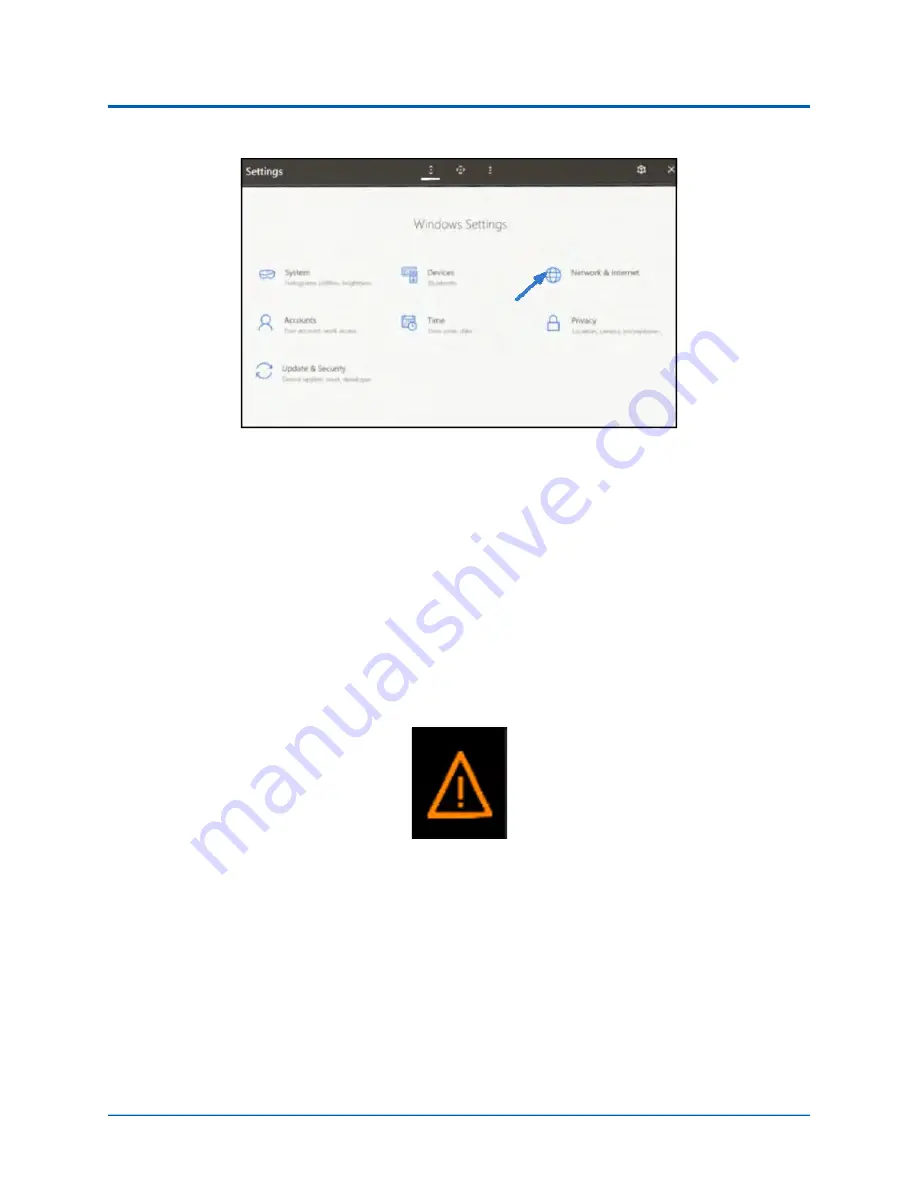
Troubleshooting
66
©2020 CAE 905K803052
CAE
VimedixAR
3. Select the
Network & Internet
icon by using Air Tap along with Gaze.
Settings Window Network and Internet Icon
4.
Air Tap the
Settings
icon in the Start menu.
5.
Select the
Network & Internet
icon.
6.
Connect to the appropriate Vimedix WiFi network and enter the password
CAEadmin
.
Warnings
If a problem is detected, a warning icon will appear, prompting further action. If the problem cannot
be resolved, please contact CAE customer service.
Warning Icon
Warnings are displayed on the Interactive Panel under the Information tab. If the Information tab is
not selected when a warning is being displayed, a warning icon appears to the left of the Information
tab to prompt you to select the latter and view the warning.
Simulator Not Found Warning
While selecting your experience on the Select Your Experience screen, if the application detects any
problem a warning icon may appear like the following:
Summary of Contents for VimedixAR
Page 1: ...Your worldwide training partner of choice User Guide with HoloLens 2...
Page 6: ...Contents iv 2020 CAE 905K803052 CAEVimedixAR THIS PAGE INTENTIONALLY LEFT BLANK...
Page 10: ...Cautions and Warnings 4 2020 CAE 905K803052 CAEVimedixAR THIS PAGE INTENTIONALLY LEFT BLANK...
Page 12: ...Helpful Links 6 2020 CAE 905K803052 CAEVimedixAR THIS PAGE INTENTIONALLY LEFT BLANK...
Page 14: ...Equipment Overview 8 2020 CAE 905K803052 CAEVimedixAR THIS PAGE INTENTIONALLY LEFT BLANK...
Page 52: ...Calibration Procedure 48 2020 CAE 905K803052 CAEVimedixAR THIS PAGE INTENTIONALLY LEFT BLANK...






















