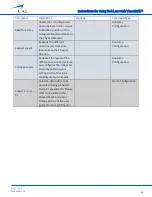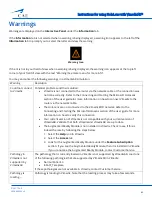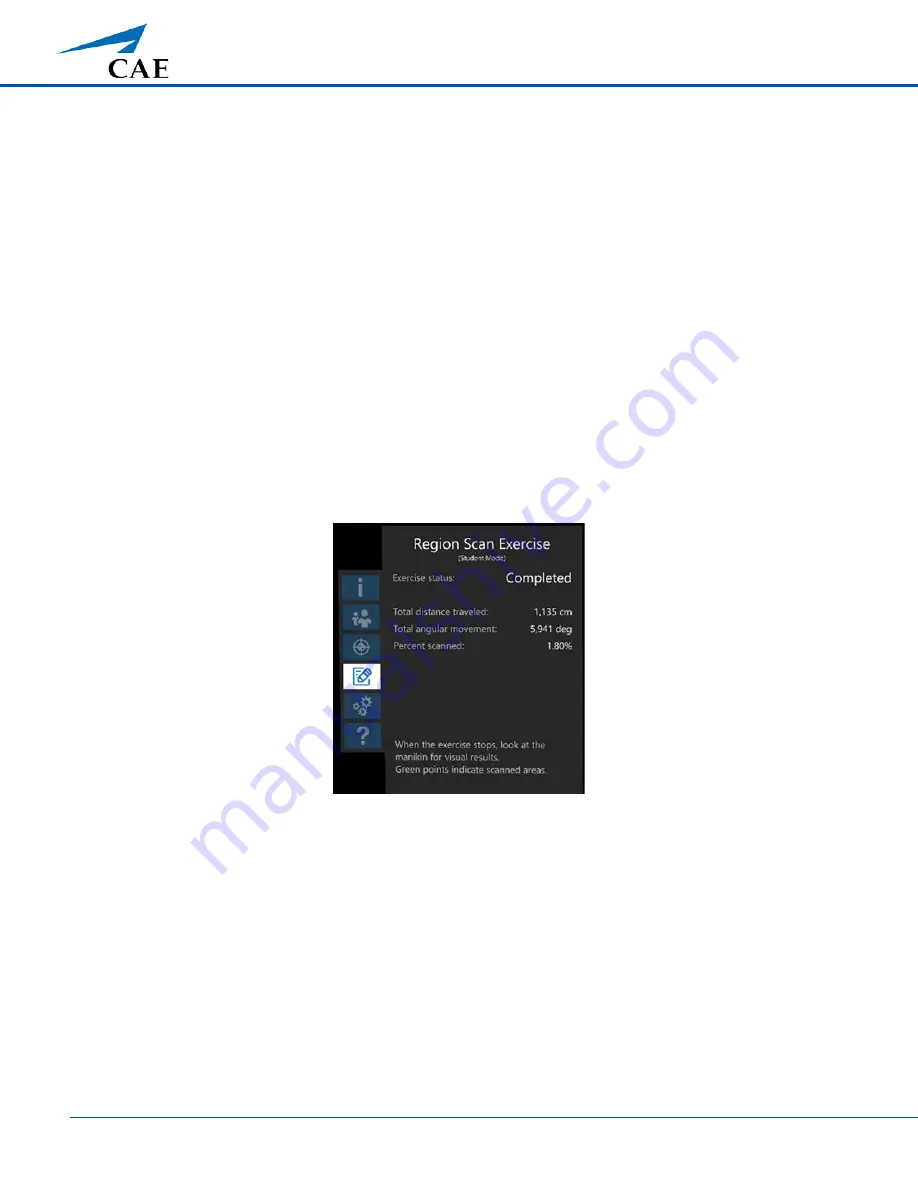
Instructions for using HoloLens with VimedixAR™
28
©2017 CAE
905K800022 v4
Region Scan Exercise, Student
During the Region Scan exercise, you see the same Holograms as the Instructor, but the display on the
Interactive
Panel
is different.
You will see the Exercise Status at the top of the
Interactive
Panel
. The Exercise Status is based on the
Instructor
’s
exercise progression. For example, the Exercise Status will be:
•
Setting Up
when the
Instructor
is setting up the Region Scan Parameters
•
In Progress
when the
Instructor
starts the Region Scan exercise and the latter is now in progress
•
Completed
when the
Instructor
completes the Region Scan exercise and he/she is now reviewing the Region
Scan Results
If the
Instructor
enabled the visual aids representing the FAST protocol regions they selected prior to starting the
exercise, you will see them on the Hologram Manikin when the Exercise Status is
In Progress
.
When the Exercise Status is
Completed
, the
Interactive
Panel
displays the
Instructor
’s Region Scan Results, namely:
•
total distance traveled (cm)
•
total angular movement (deg.)
•
percent scanned (%)
Exercise Status Complete - Interactive Panel (Student)
As per the instructions near the bottom of the
Interactive
Panel
, the
Instructor
’s Region Scan Results also include
the cloud of points on the Hologram Manikin representing the percentage of a region that was successfully scanned
by the
Instructor
.
The visual aids representing the selected FAST protocol regions are visible at this point regardless of whether the
Instructor
enabled them or not during the setup of the Region Scan exercise. Use your gaze to select a region to view
its name and the percent scanned (%).
Note:
Green points indicate scanned areas and red points indicate non-scanned areas.