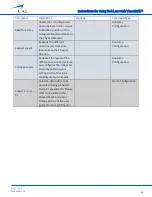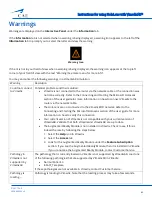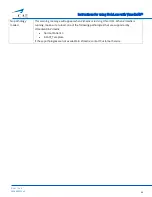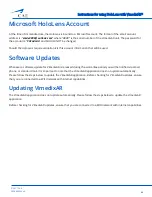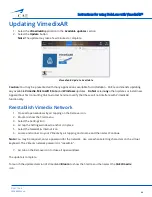Instructions for using HoloLens with VimedixAR™
33
©2017 CAE
905K800022 v4
Demo Modes
VimedixAR supports the following two Demo Modes:
•
Shared Demo
•
Local Demo
Regardless of whether you are the
Instructor
or the
Student
, all tabs and
Hologram
Controls
are disabled during
both the Shared Demo and Local Demo.
Shared Demo
The Shared Demo option is only enabled if a user’s Shared Experience Mode is
Instructor
and they are connected to
Vimedix.
The Shared Demo gives the
Instructor
the opportunity to demo the features of VimedixAR.
To start a Shared Demo, the
Instructor
must select the
Shared
Demo
button on the
Interactive
Panel
under the
Settings
tab.
Once a Shared Demo is started, a FitBox appears in the field of view of the
Instructor
and the
Student
(s). It is
important that the HoloLens are adjusted so that each user sees the four corners of the FitBox.
FitBox in a Shared Demo
The FitBox disappears from each user’s field of view when the Instructor selects any of the Shared Demo options
below excluding the
FitBox
option.