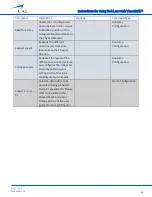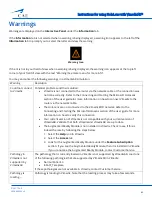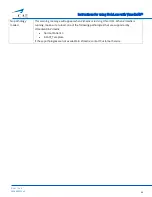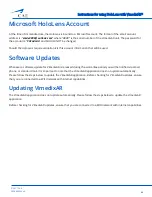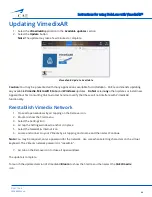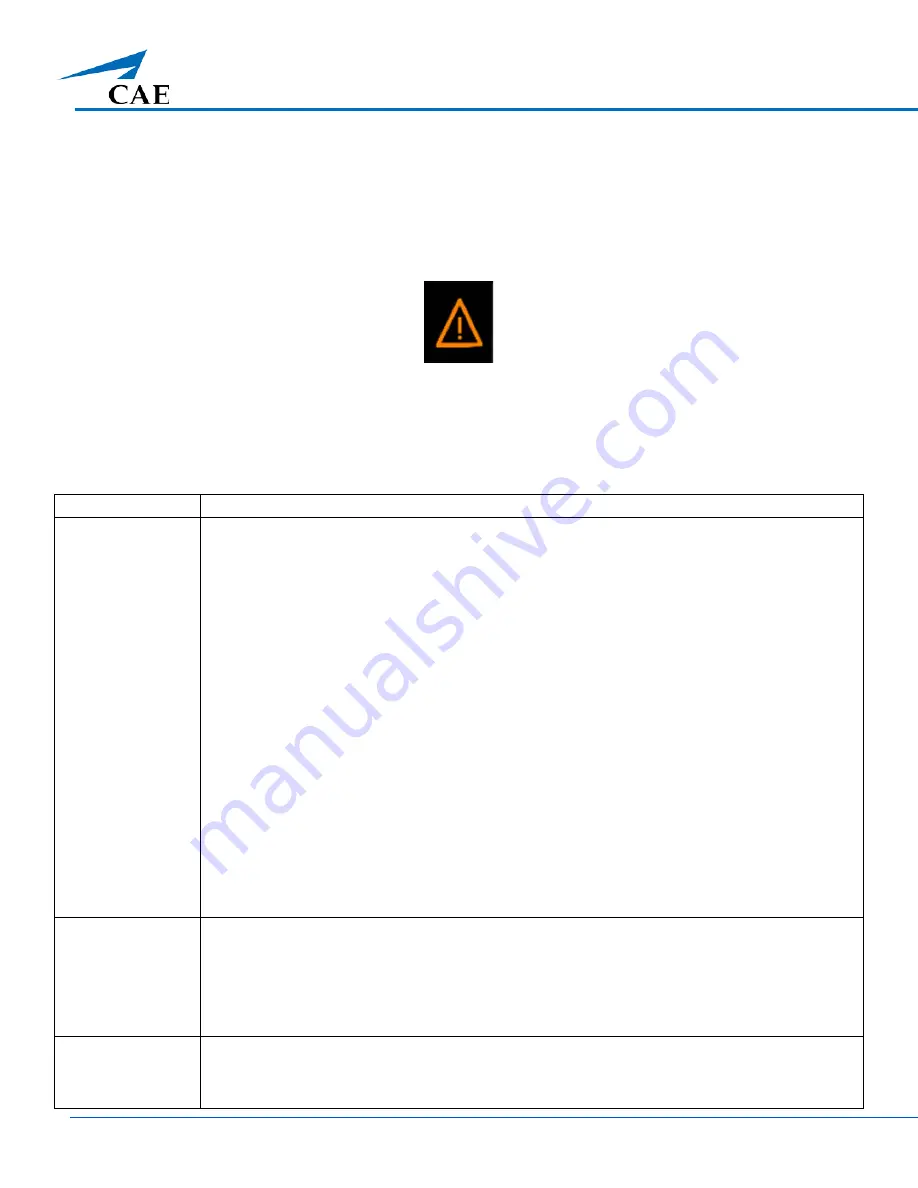
Instructions for using HoloLens with VimedixAR™
43
©2017 CAE
905K800022 v4
Warnings
Warnings are displayed on the
Interactive Panel
under the
Information
tab.
If the
Information
tab is not selected when a warning is being displayed, a warning icon appears to the left of the
Information
tab to prompt you to select the latter and view the warning.
Warning Icon
If the UI is not in your field of view when a warning is being displayed, the warning icon appears at the top left
corner of your field of view with the text "Warning! See more menu for more info".
You may encounter the following warnings in a VimedixAR simulation:
Warning
Resolution
Could not connect
to Vimedix
Potential problems and their solution:
•
Vimedix is not connected to the router via the network cable or the connection was
not done correctly. Refer to the Connecting and Starting the Microsoft HoloLens
section of the user guide for more information on how to connect Vimedix to the
router via the network cable.
•
The HoloLens are not connected to the Vimedix WIFI network. Refer to the
Connecting and Starting the Microsoft HoloLens section of the user guide for more
information on how to verify this connection.
•
Your current version of Vimedix is not compatible with your current version of
VimedixAR. Validate that both Vimedix and VimedixAR are up to date.
•
The Augmented Reality Module is not installed in Vimedix. Check to see if this is
indeed the case by following the steps below:
1.
Select the
Help
icon in Vimedix
2.
Select the
Access
tab
3.
Look for the Augmented Reality Module under the
Feature Subscription
section. If you see the Augmented Reality Module, then it is installed in Vimedix.
If you do not see the Augmented Reality Module, contact Customer Service.
Pathology in
Vimedix is not
supported by
VimedixAR
The pathology that is currently loaded in Vimedix is not supported by VimedixAR. Load one
of the following pathologies that are supported by VimedixAR in Vimedix:
•
Normal Patient 3
•
E-FAST_Template
If these pathologies are not available in Vimedix, contact Customer Service.
Pathology is
loading …
Pathology is loading in Vimedix. Note that the loading process may take a few seconds.