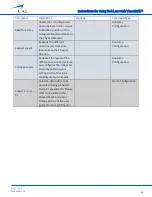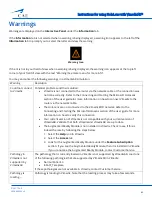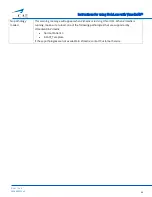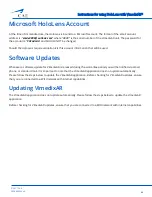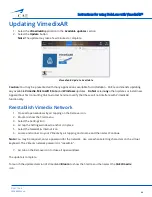Instructions for using HoloLens with VimedixAR™
46
©2017 CAE
905K800022 v4
Establishing a Network Connection
1.
Bloom to show the
Start
menu
2.
Select the
Settings
icon
Settings Icon
3.
Air tap the
Settings
window to anchor it in place
4.
Select the
Network & Internet
icon
Settings Window Network and Internet Icon
5.
Connect to a WIFI network with internet capabilities. If required, enter the password for the network.
Note:
Use care when selecting characters on the virtual keyboard.
Connect to a WiFI Network
Once the connection is made, proceed with checking for VimedixAR updates.