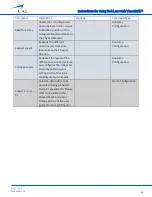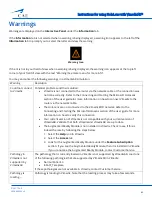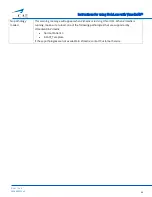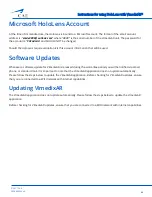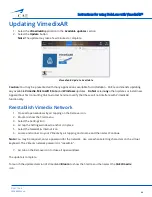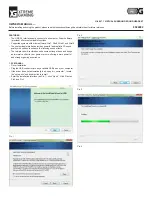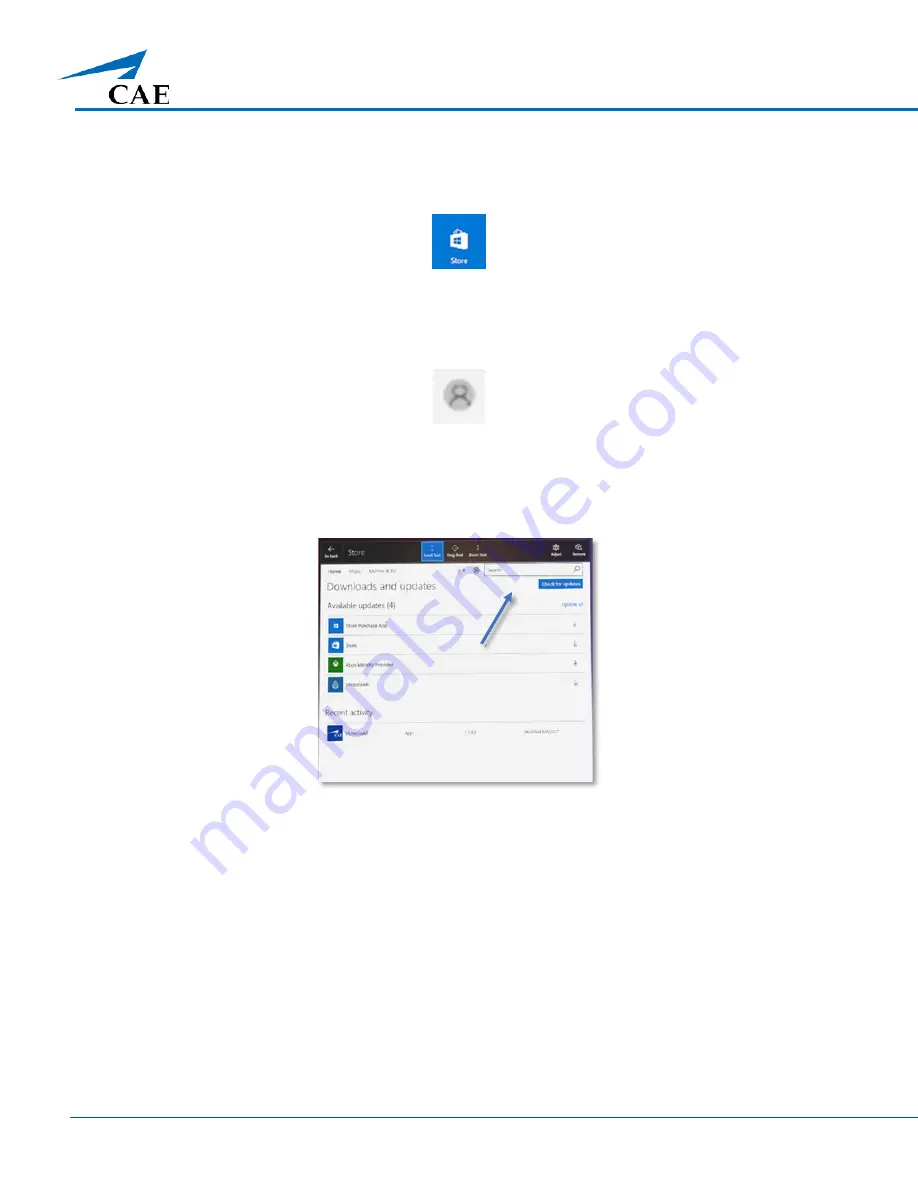
Instructions for using HoloLens with VimedixAR™
47
©2017 CAE
905K800022 v4
Checking for VimedixAR Updates
1.
Bloom to show the
Start
menu
2.
Select the
Store
icon
Store Icon
3.
Air tap the
Store
window to anchor it in place
4.
Select the
User
icon to the left of the search bar
User Icon
1.
Select the
Downloads and updates
option
2.
Select the
Check for updates
button
Note:
it may take a few minutes for the available updates to be displayed.
Check for Updates
If the
VimedixAR
application is in the
Available updates
section, an update is available for your application and
you can proceed with the update.