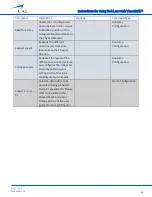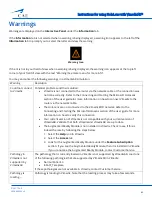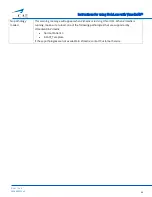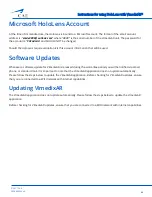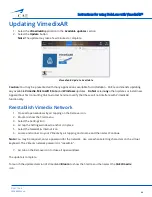Instructions for using HoloLens with VimedixAR™
48
©2017 CAE
905K800022 v4
Updating VimedixAR
1.
Select the
VimedixAR
application in the
Available updates
section
2.
Select the
Update
button
Note:
The update may take a few minutes to complete.
VimedixAR Update Available
Caution:
You may be presented with many applications available for installation. CAE recommends updating
any available
Vimedix
,
Microsoft
Store
and
Windows
updates.
Do Not
select
any
other updates or install new
Apps without first consulting CAE Customer Service to verify that these will not interfere with VimedixAR
functionality.
Reestablish Vimedix Network
1.
Close all open windows by air tapping on the Remove icon.
2.
Bloom to show the Start menu
3.
Select the Settings icon
4.
Air tap the Settings window to anchor it in place
5.
Select the Network & Internet icon
6.
Locate and connect to your Vimedix by air tapping on its name and then select Continue
Note:
You may be required, enter a password for the network. Use care when selecting characters on the virtual
keyboard. The Vimedix network password is "caeadmin".
7.
Air tab on the Remove icon to close all open windows
The update is complete.
To launch the updated version of VimedixAR,
Bloom
to show the Start menu then select the
CAE Vimedix
icon.