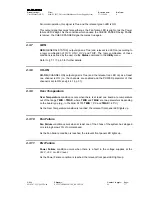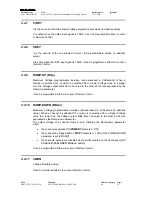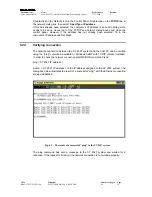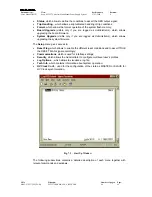Document type:
Title:
Revision date:
Revision:
User's Manual (MUT)
Mod. SY2527, Universal Multichannel Power Supply System
27/11/2000
0
NPO:
Filename:
Number of pages:
Page:
00103/97:2527y.MUTx/00
SY2527USERMANUAL_REV0.DOC
84
34
5. System Power-On
The Power-ON of the system can be performed either locally or remotely, as described
in the following subsections.
5.1
Preliminary check
Before powering the system, check that:
1. The boards, after the required hardware settings (see the
User’s Manual
of the
board), are plugged into the slots and fixed properly (for details refer to § 7.1.2 in
the
Hardware Installation Guide
);
2. The crate is connected to the mains correctly (for details refer to § 7.1.3 in the
Hardware Installation Guide
);
3. Cabling has been performed according to the instructions given in § 7.4 in the
Hardware Installation Guide
, with reference to the chosen hardware set-up;
4. Safety instructions, installation requirements and operation requirements given
in Section 6 of
Hardware Installation Guide
and in § 3.3, p.20 of this manual,
respectively, have been thoroughly complied.
5.2
Local Power-On
To power-On the system locally follow this procedure:
1.
Turn on the MAIN switch located on the rear panel of the crate: the MAIN LED
(orange), located on the front panel (refer to Front Panel figure in the Appendix),
lights up.
2.
Turn the Power-On key, located on the front panel (refer to Front Panel figure in
the Appendix), in the right position (ON LOCAL).
Following these operations, the following LEDs will be alight on the SY2527 front panel
(refer to Front Panel figure in the Appendix):
+5
(green LED):
it indicates the presence of +5 V power supply; if it is
off it indicates that there is a fault.
+12
(green LED):
it indicates the presence of +12 V power supply; if it
is off it indicates that there is a fault.
-12
(green LED):
it indicates the presence of -12 V power supply; if it is
off it indicates that there is a fault.
+48
(green LED ):
it indicates the presence of +48 V power supply; if it
is off it indicates that there is a fault.
After the initial check of the system, the
Welcome Screen
of the User Software
Interface will appear on the LCD screen (refer to Fig. 7.3, p.44).