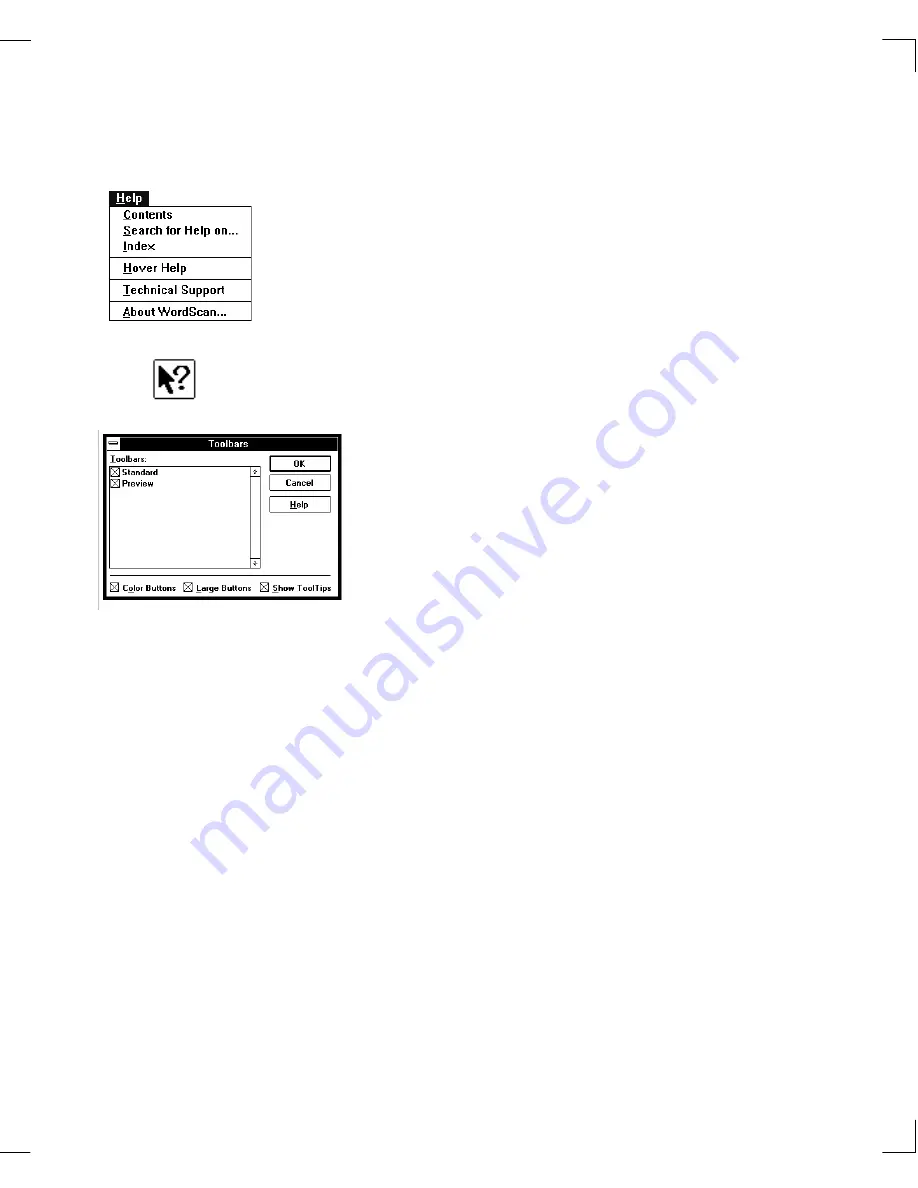
Chapter 1: WordScan Overview and Installation
Help
5
Whenever you have any questions about using WordScan
or come across a capability or feature you do not know how
to use, consult the on-line
Help
system. Choose a topic
from the Help menu or choose
Index
to see a list of all
topics. You will find detailed information on using every
WordScan feature, button, menu, and setting.
HoverHelp
TM
is available for all buttons and menu items.
When you position the cursor over a button or item, a
message appears in the HoverHelp information field at the
bottom of the window describing the function.
Context-sensitive Help
provides information on any
WordScan button. Click on the WordScan Help button and
then click on any other button. A Help window containing
information on the button you selected appears.
Tool Tips
provide small notes about buttons when you
pause the cursor over a specific button. Tool Tips is on by
default, and you can change the setting in the Toolbars
dialog box under the View menu.
Install Microsoft Windows according to the instructions
included with it. Make sure Windows is working properly
before proceeding.
Before you install WordScan, make sure your scanner is
installed and working properly (if you are going to use a
scanner). Install your scanner and its interface card
according to the instructions supplied with them. Also,
check
Installation Notes for Scanners and Fax Cards
supplied with some versions of WordScan for additional
important information.
Help
Installing
Windows
Installing Your
Scanner
Summary of Contents for WORDSCAN
Page 1: ...i WordScan User s Guide Serial Registration 802 0538 030A...
Page 8: ...vi Related Manuals About This Manual...
Page 88: ...80 Page Setup Chapter 4 WordScan Settings...
Page 102: ...94 Electronic Mail Options Appendix A Output Formats and Scanner Fax and E Mail Settings...
Page 107: ...iii V View menu 71 Virtual memory 82 W Windows 82 Z Zones creating 20 graphic 39 Zoom 72...
Page 108: ...iv...














































