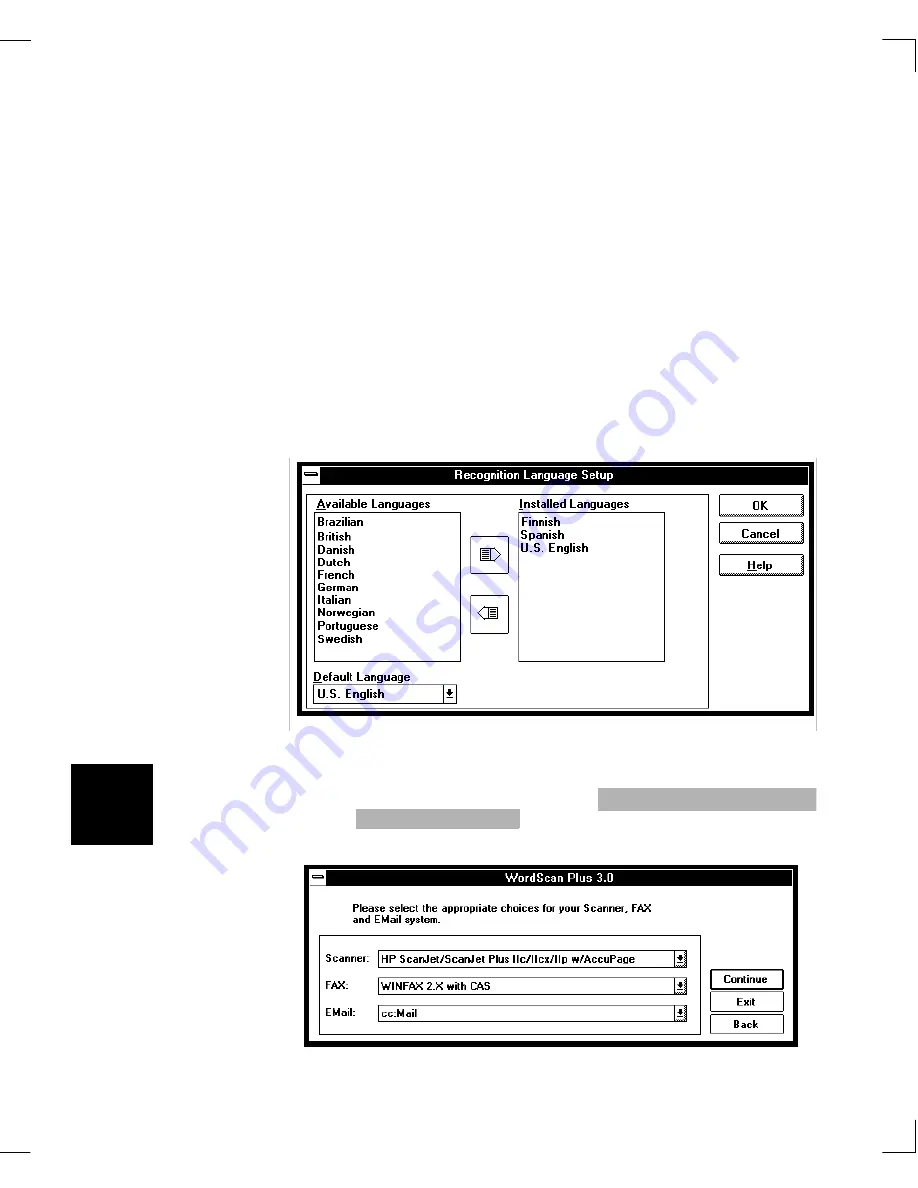
8
Installing WordScan
Chapter1: WordScan Overview and Installation
4.
You must then specify the character recognition
languages that you want to use. Because each OCR
language requires approximately 750KBytes of disk
space, you can add languages by highlighting the
language and clicking on the arrow pointing to the
right in the middle of the dialog box.
Double-click on the language appearing in the
Installed list box that you want to use as the default
recognition language.
You can remove languages or add additional ones after
installation using the WordScan Setup icon. Highlight
the language and click on the arrow to move the
language into the Available or installed list box.
5.
You must then specify the Scanner Options for
WordScan, and additionally, Fax and E-Mail Options
for WordScan Plus. Only one option is available within
each category.
Plus
Summary of Contents for WORDSCAN
Page 1: ...i WordScan User s Guide Serial Registration 802 0538 030A...
Page 8: ...vi Related Manuals About This Manual...
Page 88: ...80 Page Setup Chapter 4 WordScan Settings...
Page 102: ...94 Electronic Mail Options Appendix A Output Formats and Scanner Fax and E Mail Settings...
Page 107: ...iii V View menu 71 Virtual memory 82 W Windows 82 Z Zones creating 20 graphic 39 Zoom 72...
Page 108: ...iv...
















































