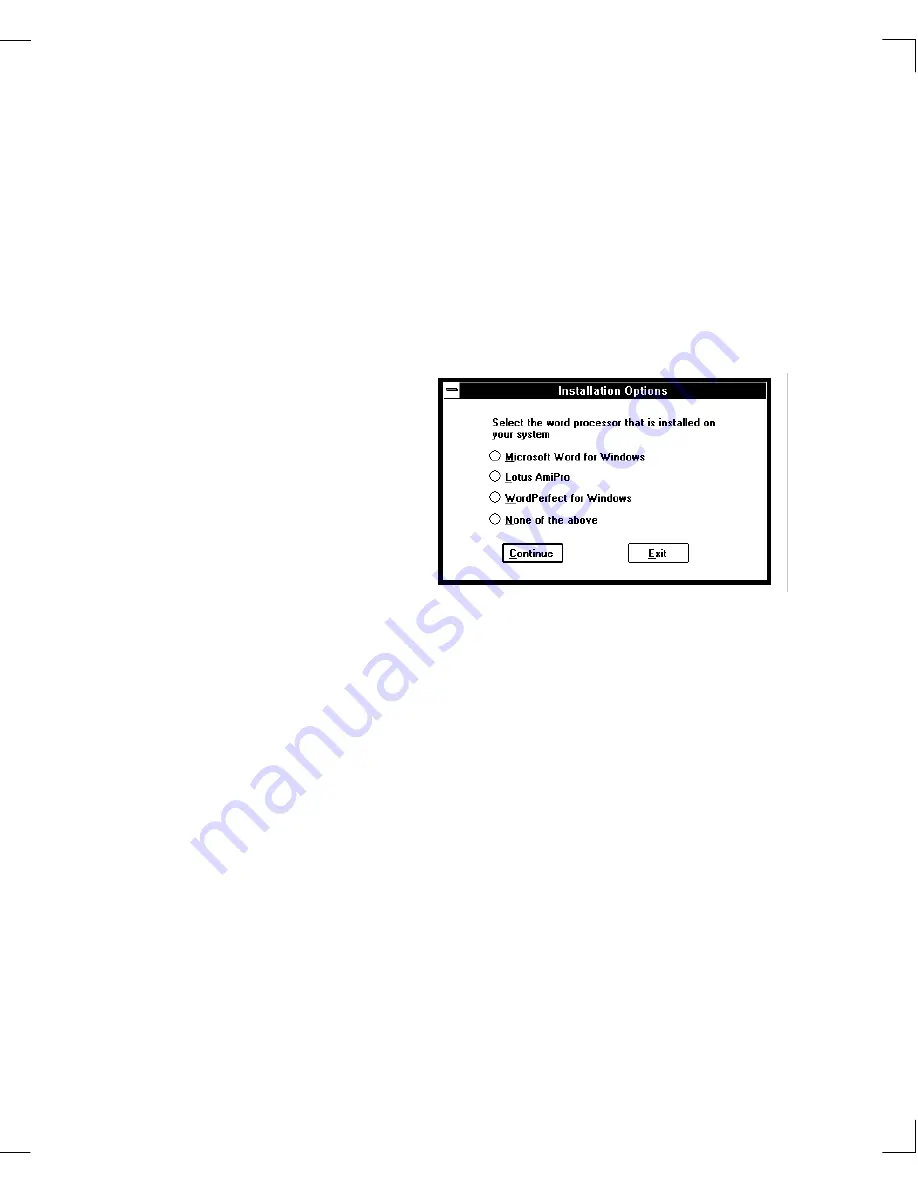
Chapter 1: WordScan Overview and Installation
Installing WordScan
9
6.
Finally, specify the word processing program you are
using so WordScan is set to use the correct default
format for text output. The selection you make here
also automatically incorporates WordScan into that
application (OCR Aware), allowing you to start
WordScan without ever leaving your word processing
program. Choose
None of the above
if you are not
using one of the listed word processing programs or do
not want WordScan automatically added to the
application.
The installation begins after all information is
confirmed. You will be instructed when to insert the
remaining installation disks.
If you make a mistake, exit the installation and re-
install WordScan. In the event you want to change the
default for the scanner, fax, or e-mail
after
installation,
run WordScan Setup. See
“Starting WordScan”
in
Chapter 3 for additional information.
The installation is complete. You are now ready to use
WordScan and start working. Chapter 2 — WordScan
Tutorial provides several tutorials demonstrating common
recognition functions and Chapter 3 — Using WordScan
& Window Descriptions
presents general process flows
while using WordScan, and button and window
descriptions.
Summary of Contents for WORDSCAN
Page 1: ...i WordScan User s Guide Serial Registration 802 0538 030A...
Page 8: ...vi Related Manuals About This Manual...
Page 88: ...80 Page Setup Chapter 4 WordScan Settings...
Page 102: ...94 Electronic Mail Options Appendix A Output Formats and Scanner Fax and E Mail Settings...
Page 107: ...iii V View menu 71 Virtual memory 82 W Windows 82 Z Zones creating 20 graphic 39 Zoom 72...
Page 108: ...iv...
















































