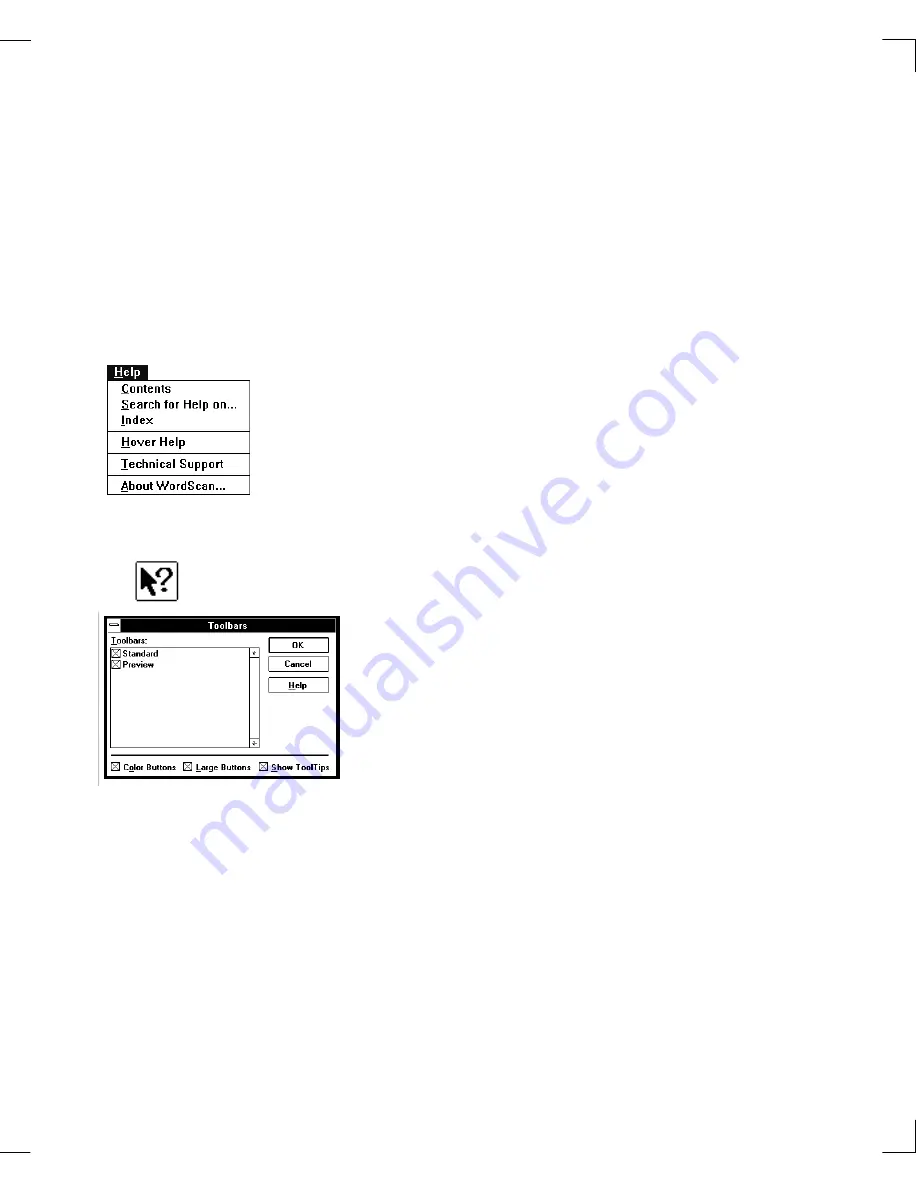
Chapter 3: Using WordScan & Window Descriptions
WordScan Main Window
29
The WordScan Main window contains pull-down menus,
the Standard toolbar, the Preview toolbar, the Preview
area, and the Status bar. The buttons in the Standard and
Preview toolbars give you quick access to many of
functions and capabilities you will use most during image
acquisition and recognition.
The Help menu provides various types of assistance for
WordScan. In the event you do not remember what a
button does and you are hesitant to click on it, use
HoverHelp.
HoverHelp
is available for all buttons and menu items.
When you place the cursor over a button, a message
appears in the HoverHelp information field describing the
function. The HoverHelp field is located in the status bar
at the bottom of the WordScan window.
Context-sensitive Help
provides information on any
WordScan button. Click on the WordScan Help button and
then click on any other button. A Help window containing
information on the button you selected appears.
Tool Tips
provide small notes about buttons when you
pause the cursor over a specific button. It can be turned on
or off in the Toolbars dialog box under the View menu.
WordScan uses an internal format to label acquired
images, and names them all with the prefix “job”; job
numbers are incremented by one for each new job. A
WordScan image does not become a file until you enter a
name in the Save As dialog box. For example, when you
open the
Open Job
dialog box, you will see images that
have been:
❑
Acquired but not OCR’d (deferred)
❑
OCR’d but not proofed (WordScan Plus)
❑
Interrupted during processing
Help
Concepts
Summary of Contents for WORDSCAN
Page 1: ...i WordScan User s Guide Serial Registration 802 0538 030A...
Page 8: ...vi Related Manuals About This Manual...
Page 88: ...80 Page Setup Chapter 4 WordScan Settings...
Page 102: ...94 Electronic Mail Options Appendix A Output Formats and Scanner Fax and E Mail Settings...
Page 107: ...iii V View menu 71 Virtual memory 82 W Windows 82 Z Zones creating 20 graphic 39 Zoom 72...
Page 108: ...iv...
















































