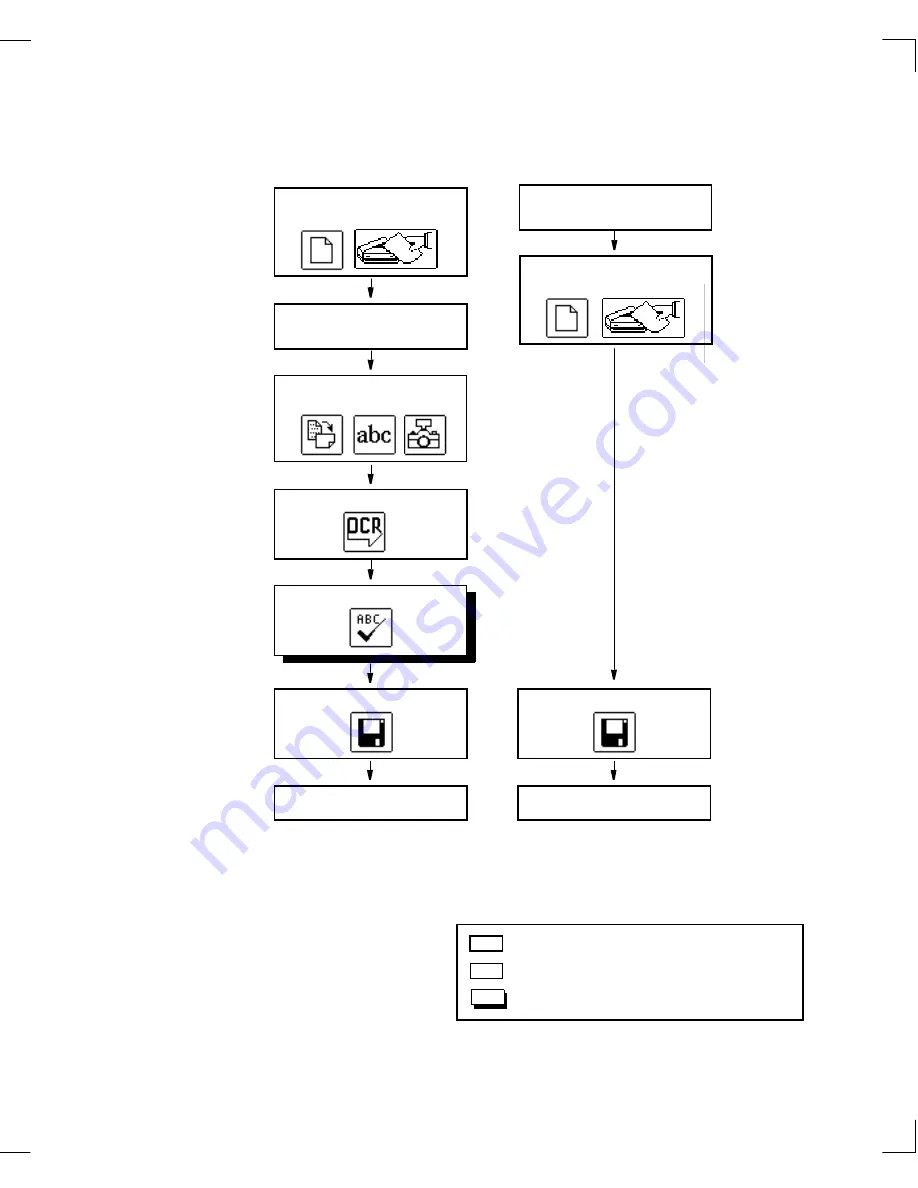
32
Using WordScan Basics
Chapter 3: Using WordScan & Window Descriptions
Check orientation and
Click OCR button.
Proof document.
Save file.
Exit WordScan.
Preview mode
Click on the New Job
or Acquire Image button.
Acquire an image into
the Preview area.
create zones.
Save file.
Exit WordScan.
Click on the New Job
or Acquire Image button.
Automatic mode
Enable Auto OCR in the
Settings menu.
Thick line boxes are basic procedure.
Thin line boxes are optional.
Shadowed boxes are WordScan Plus only.
Summary of Contents for WORDSCAN
Page 1: ...i WordScan User s Guide Serial Registration 802 0538 030A...
Page 8: ...vi Related Manuals About This Manual...
Page 88: ...80 Page Setup Chapter 4 WordScan Settings...
Page 102: ...94 Electronic Mail Options Appendix A Output Formats and Scanner Fax and E Mail Settings...
Page 107: ...iii V View menu 71 Virtual memory 82 W Windows 82 Z Zones creating 20 graphic 39 Zoom 72...
Page 108: ...iv...
















































