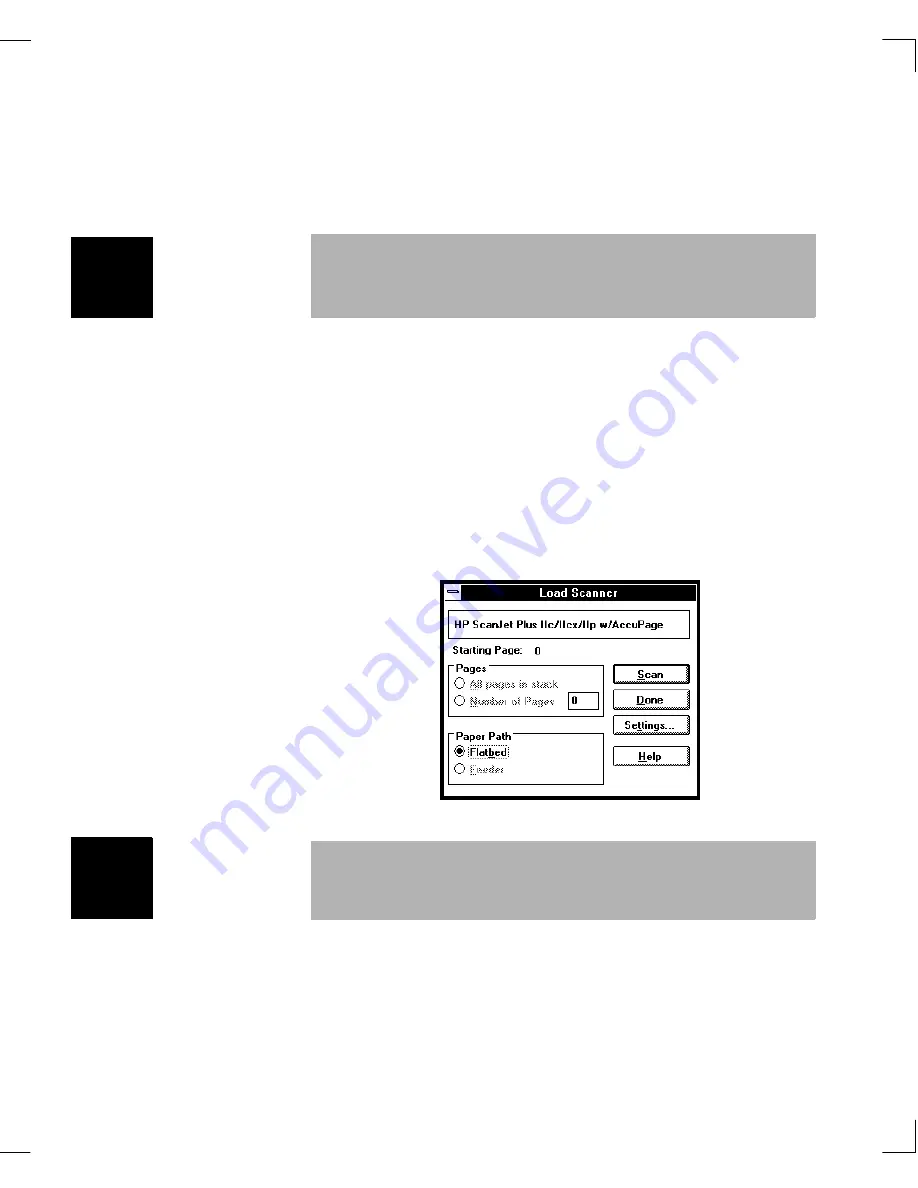
36
Using WordScan Basics
Chapter 3: Using WordScan & Window Descriptions
Scanner
Use your scanner as the image source. If no
scanner is installed, the scanner button is
disabled and the disk file Open dialog box
appears.
Note:
WordScan Plus only communicates with the
receive log of supported fax software packages. See
Chapter 2 for information on faxing out scanned files
and Appendix A for a list of supported fax send/receive
packages.
When you acquire an image from a scanner and you are
not using an ADF, the Load Scanner dialog box opens and
displays your scanner type, your paper path, and the
number of pages to scan.
Disk Files
Obtain images from disk files.
Fax Files
Obtain fax files created directly from your
send/receive fax software.
Plus
When
Disk Files
is chosen, the Open dialog box appears
so you can choose the image files to recognize. Supported
image types are listed in Appendix A.
Plus
Summary of Contents for WORDSCAN
Page 1: ...i WordScan User s Guide Serial Registration 802 0538 030A...
Page 8: ...vi Related Manuals About This Manual...
Page 88: ...80 Page Setup Chapter 4 WordScan Settings...
Page 102: ...94 Electronic Mail Options Appendix A Output Formats and Scanner Fax and E Mail Settings...
Page 107: ...iii V View menu 71 Virtual memory 82 W Windows 82 Z Zones creating 20 graphic 39 Zoom 72...
Page 108: ...iv...
















































