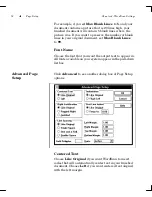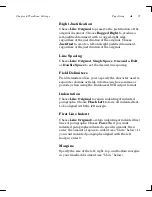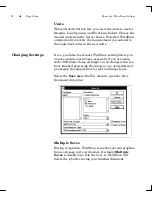Chapter 4: WordScan Settings
The Settings Menu
63
WordScan can be set to automatically start OCR after an
image file is acquired by enabling
Auto OCR
in the
Settings menu. Auto OCR uses the current settings and
zones. You can also enable Auto OCR on a case-by-case
basis by clicking on the
New Job
or
Acquire Image
button with the
right
mouse button.
Auto Load Next Page allows you to take full advantage of
your scanner’s automatic document feeder or you can
acquire multiple page image files. You can have each page
in a scanner with an ADF or a multiple page image
automatically appear in the Preview area after the first
image is acquired and OCR’d by enabling
Auto Load
Next Page
in the Settings menu.
Auto OCR
Auto Load Next Page
Summary of Contents for WORDSCAN
Page 1: ...i WordScan User s Guide Serial Registration 802 0538 030A...
Page 8: ...vi Related Manuals About This Manual...
Page 88: ...80 Page Setup Chapter 4 WordScan Settings...
Page 102: ...94 Electronic Mail Options Appendix A Output Formats and Scanner Fax and E Mail Settings...
Page 107: ...iii V View menu 71 Virtual memory 82 W Windows 82 Z Zones creating 20 graphic 39 Zoom 72...
Page 108: ...iv...