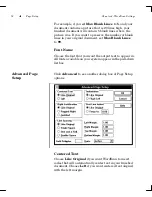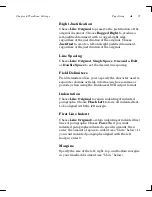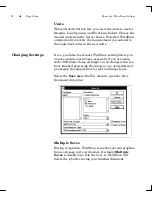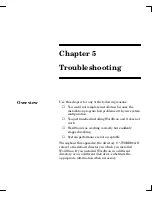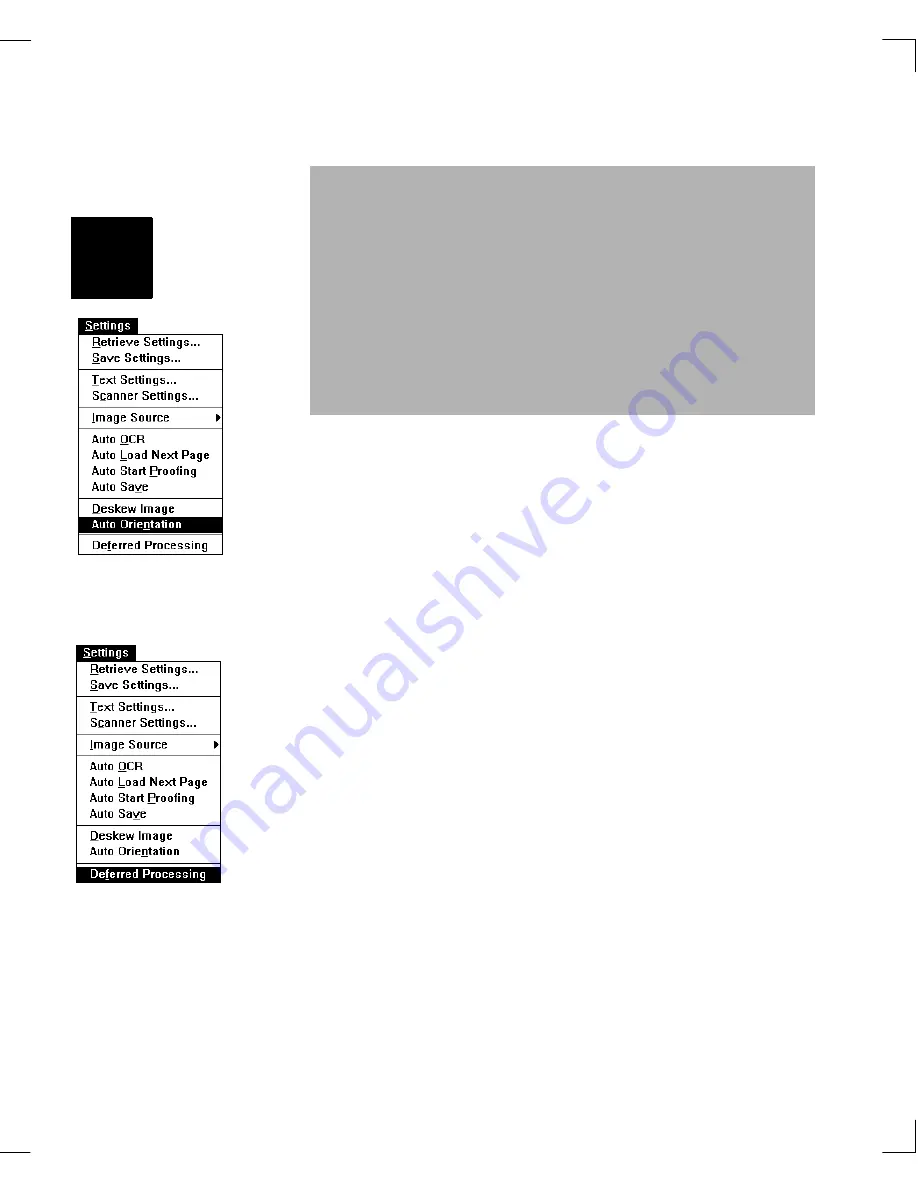
66
The Settings Menu
Chapter 4: WordScan Settings
Use deferred processing when you want to acquire images
quickly and perform recognition later (recognition is
generally more time consuming than the actual scanning
process). Deferred processing lets you scan pages as fast as
your scanner can go. The acquired images are saved on
your system for later OCR processing.
Note:
Enable Auto OCR when using deferred
processing. See Chapter 2 for additional information.
Auto Orientation
Enable
Auto Orientation
in the WordScan Plus Settings
menu so WordScan can automatically determine the
direction of the acquired image for readability and change
it accordingly.
,
Important:
Choosing the correct orientation is
critical to successful recognition. If you choose the
wrong orientation, you will end up with a document
full of meaningless text and symbols after a very long
recognition time. In addition, all pages in a multiple
page job use the orientation of the first page.
Plus
Deferred Processing
Summary of Contents for WORDSCAN
Page 1: ...i WordScan User s Guide Serial Registration 802 0538 030A...
Page 8: ...vi Related Manuals About This Manual...
Page 88: ...80 Page Setup Chapter 4 WordScan Settings...
Page 102: ...94 Electronic Mail Options Appendix A Output Formats and Scanner Fax and E Mail Settings...
Page 107: ...iii V View menu 71 Virtual memory 82 W Windows 82 Z Zones creating 20 graphic 39 Zoom 72...
Page 108: ...iv...