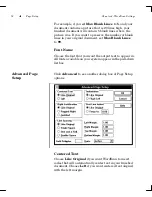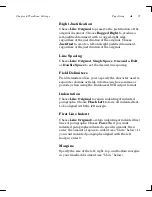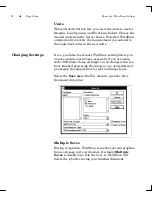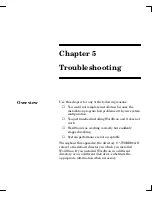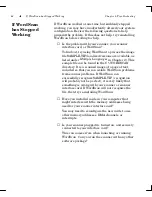Chapter 4: WordScan Settings
Tools Menu
69
Note:
The recognition software has a built-in
dictionary of approximately 75,000 words that is used
at all times. Each user dictionary can contain
approximately 8,000 words. You can define as many
user dictionaries as you want; however, only one user
dictionary can be in use at a time.
Open
Before you can add words to a dictionary or use it for
recognition, it must be opened. To open a dictionary, first
click its name to select it, then click
Open
. The words in
the dictionary then appear in the
Words in Dictionary
list.
Close
Use the
Close
button to close the current open dictionary.
You can then open another dictionary.
Add
Once you have opened a dictionary, you can add words to
it. Type the word in the
Word
box at the bottom of the
dialog box, then click
Add
or press
[Enter]
. WordScan
then adds the word if it is not already in the dictionary.
Note:
Words must have a minimum of three
characters.
Note:
You can also add words to the open user
dictionary while you are using the Proofing Editor.
,
Important:
When you add a word to a user
dictionary, the word is not used until the next time you
OCR an image with the same user dictionary open.
Summary of Contents for WORDSCAN
Page 1: ...i WordScan User s Guide Serial Registration 802 0538 030A...
Page 8: ...vi Related Manuals About This Manual...
Page 88: ...80 Page Setup Chapter 4 WordScan Settings...
Page 102: ...94 Electronic Mail Options Appendix A Output Formats and Scanner Fax and E Mail Settings...
Page 107: ...iii V View menu 71 Virtual memory 82 W Windows 82 Z Zones creating 20 graphic 39 Zoom 72...
Page 108: ...iv...