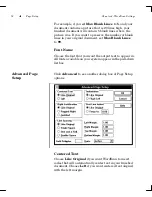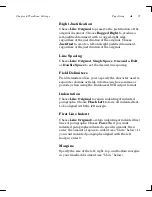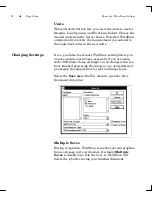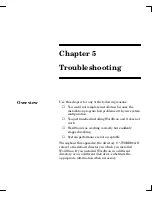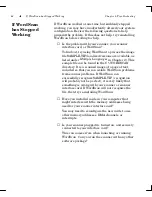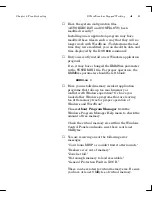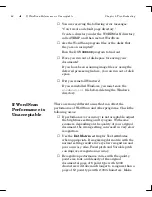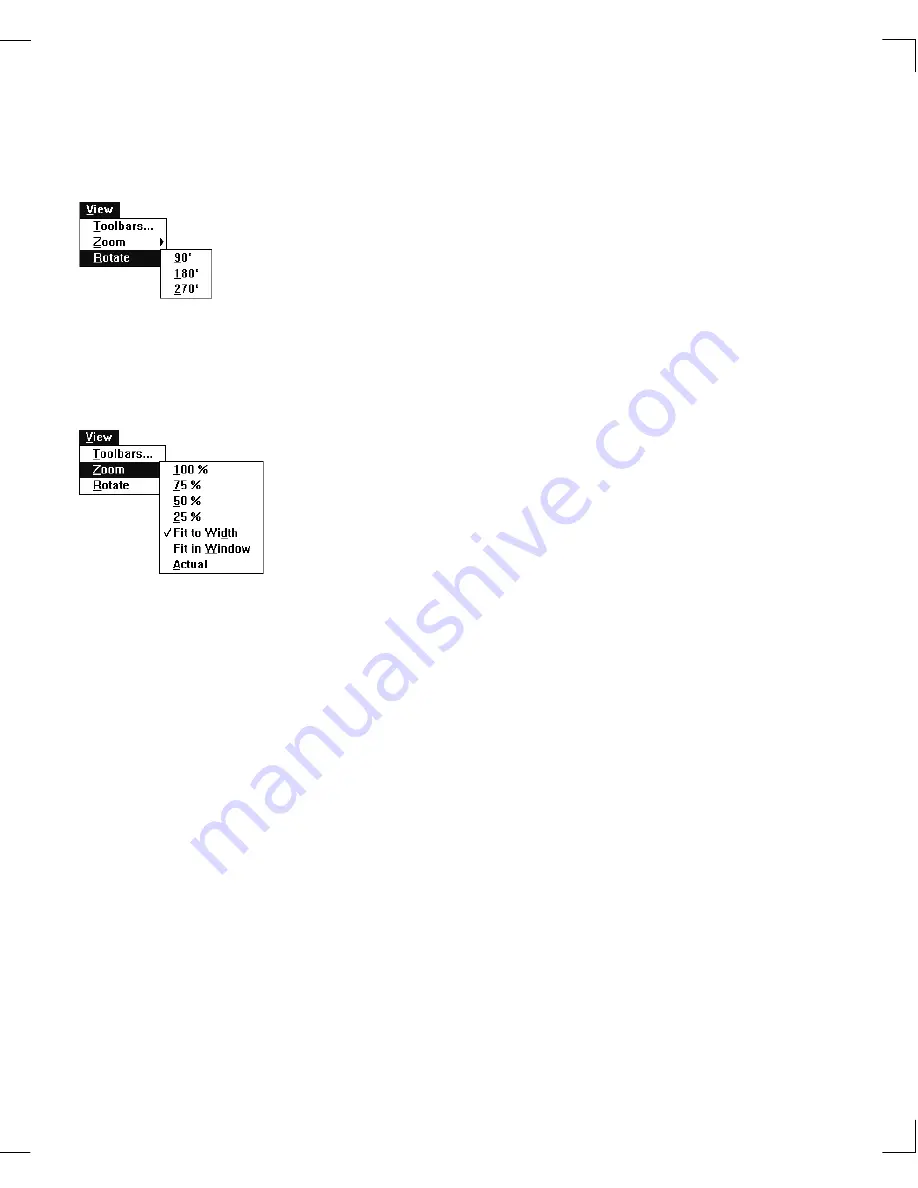
72
View Menu
Chapter 4: WordScan Settings
The Rotate menu item lets you rotate the image in
the Preview area clockwise 90, 180, or 270 degrees. As
discussed in Chapter 3, the
Rotate
button allows you
to rotate an image clockwise or counter-clockwise in
90-degree increments.
When you select
Zoom
in the View menu, a pull-down
menu appears where you can view the page image in the
Preview area at:
100% is based on a one-to-one relationship of the dpi
scan resolution to the monitor pixel resolution
75%
50%
25%
Fit to Width (automatically scales the entire page
image to the width of the Preview area, so you will
always see the left and right edges of the page)
Fit to Window (automatically scales the entire page
image to the size of the Preview area, regardless of
the Preview area’s size)
Actual approximates the size of the document as it
would appear on actual hardcopy output.
Rotate
Zoom
Summary of Contents for WORDSCAN
Page 1: ...i WordScan User s Guide Serial Registration 802 0538 030A...
Page 8: ...vi Related Manuals About This Manual...
Page 88: ...80 Page Setup Chapter 4 WordScan Settings...
Page 102: ...94 Electronic Mail Options Appendix A Output Formats and Scanner Fax and E Mail Settings...
Page 107: ...iii V View menu 71 Virtual memory 82 W Windows 82 Z Zones creating 20 graphic 39 Zoom 72...
Page 108: ...iv...