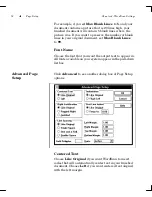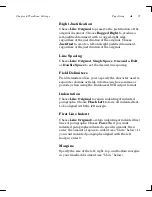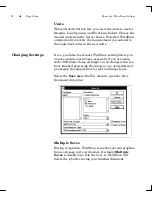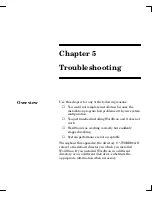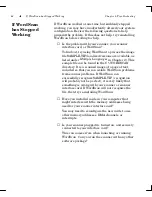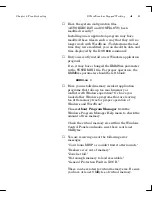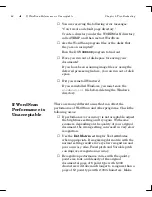74
Page Setup
Chapter 4: WordScan Settings
Document Type
Choose either
Normal Style
or
Legal Style
document
type as the
output
format for your document. Legal
materials have special formatting requirements. Select
Legal Style
only when you are processing single-column
legal documents or when your document has line numbers
in the left column.
Output Page Size
Choose
Letter
for 8
1
/
2
” x 11” pages,
Legal
for 8
1
/
2
” x 14”
pages, or
A4
for 21cm x 29
.
7cm pages.
Point Size & Text Attributes
Choose
Like Original
to retain point sizes from the
original document. Choose
Force to
and specify a point
size to make all type in your finished document the same
size.
Enable Retain
Bold
,
Italic
, and/or
Underline
(X in the
boxes) to retain character attributes from the original
document. Disable any or all of these to ignore any bold,
italic, or underlining in your document.
Hard Page Breaks
Enable this option (X in the box) if you want WordScan to
insert a page break code for each page scanned. With this
option disabled, your word processing, spreadsheet, or
database program will decide where to break pages.
Summary of Contents for WORDSCAN
Page 1: ...i WordScan User s Guide Serial Registration 802 0538 030A...
Page 8: ...vi Related Manuals About This Manual...
Page 88: ...80 Page Setup Chapter 4 WordScan Settings...
Page 102: ...94 Electronic Mail Options Appendix A Output Formats and Scanner Fax and E Mail Settings...
Page 107: ...iii V View menu 71 Virtual memory 82 W Windows 82 Z Zones creating 20 graphic 39 Zoom 72...
Page 108: ...iv...