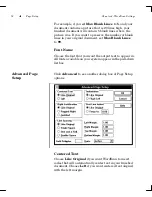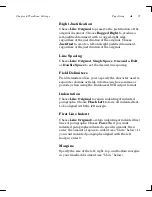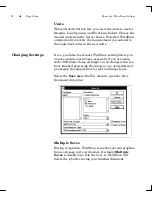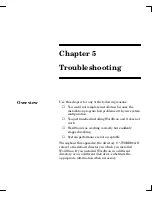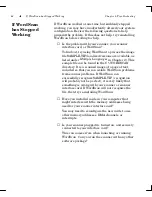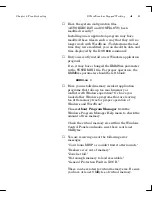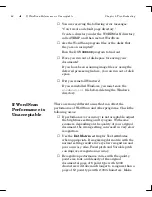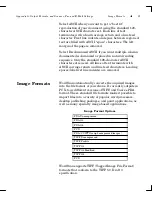Chapter 4: WordScan Settings
Page Setup
77
Right Justification
Choose
Like Original
to preserve the justification of the
original document. Choose
Ragged
Right
to produce a
left-justified document with a ragged-right edge,
regardless of the justification of the original. Choose
Justified
to create a left-and-right justified document,
regardless of the justification of the original.
Line Spacing
Choose
Like Original
,
Single Space
,
One and a Half
,
or
Double Space
to set the desired line spacing.
Field Delimiters
Field delimiters allow you to specify the character used to
separate columns or fields in forms (such as commas or
periods) when using the Database ASCII output format.
Indentation
Choose
Like Original
to retain indenting of indented
paragraphs. Choose
Flush Left
to force all indented text
to be aligned with the left margin.
First Line Indent
Choose
Like Original
to retain indenting of indented first
lines of paragraphs. Choose
Force To
if you want
indented paragraphs indented a specific amount, then
enter the amount of space to indent (see “Units” below). If
you want indented paragraphs aligned with the left
margin, enter 0.
Margins
Specify the size of the left, right, top, and bottom margins
in your finished document (see “
Units
” below).
Summary of Contents for WORDSCAN
Page 1: ...i WordScan User s Guide Serial Registration 802 0538 030A...
Page 8: ...vi Related Manuals About This Manual...
Page 88: ...80 Page Setup Chapter 4 WordScan Settings...
Page 102: ...94 Electronic Mail Options Appendix A Output Formats and Scanner Fax and E Mail Settings...
Page 107: ...iii V View menu 71 Virtual memory 82 W Windows 82 Z Zones creating 20 graphic 39 Zoom 72...
Page 108: ...iv...