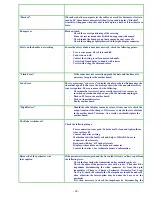- 19 -
Service Menu “Border Blade”
This option allows you to switch off the cutting disc during the wire following. It can be helpful
whenever there are strong signal disturbs and the robot can not find the perimeter wire while
looking for the charger.
- OFF- it disables the cutting disc
- ON- it enables the cutting disc (default setting up).