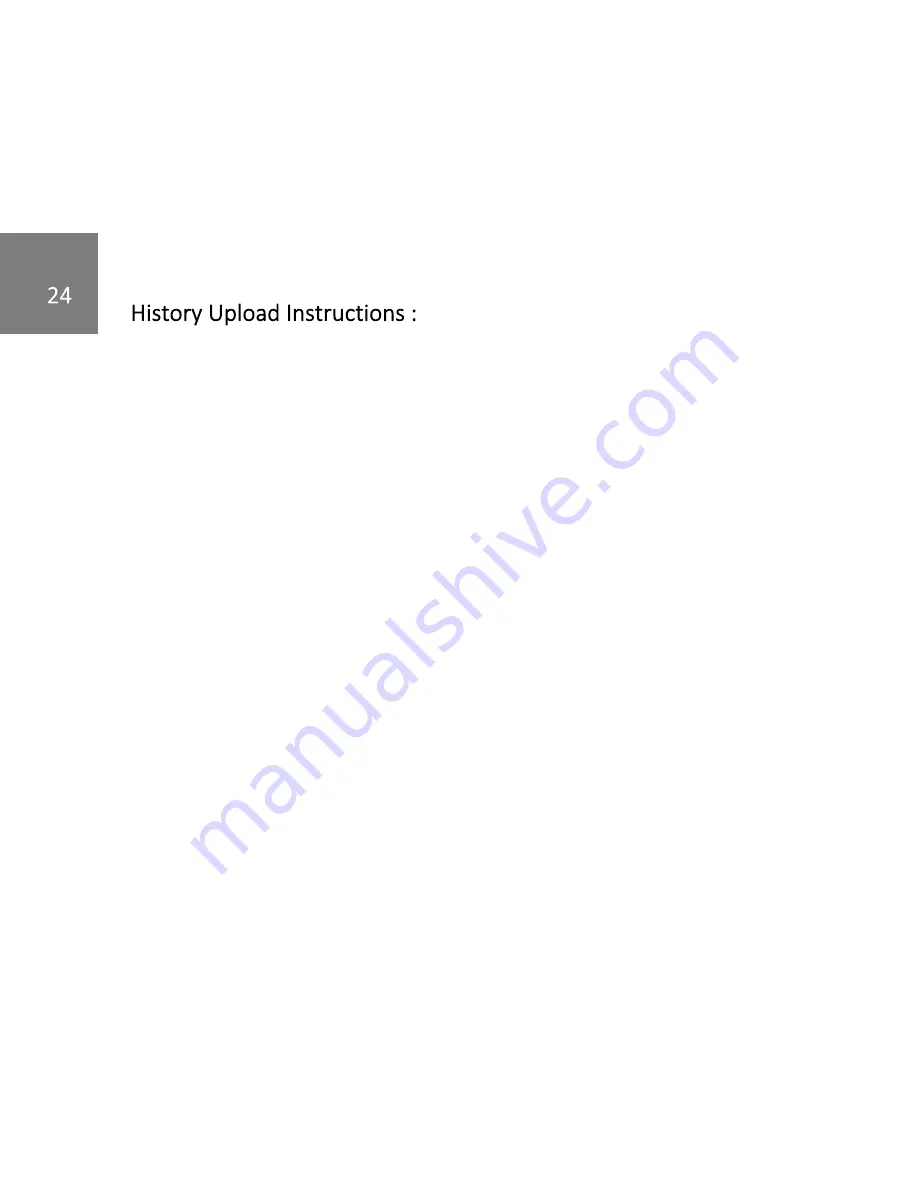
Once the software has been downloaded, you should have an icon to
run the application on your task bar.
Before running the app please plug the Buzzz into the computer's usb port.
(Make sure the Buzzz is sat in the charger base and plug the USB end into
the computer)
On opening the application you will see a menu on the left of the window,
then do the following;
·
Choose the COM port (the one you just plugged the Buzzz into [usually the last
number])
·
Click on 'Receive Data' (this will then wait for data from the Buzzz)
·
Go to the Notifier and navigate to Settings>Admin>History>Upload Devices
·
When the devices have been uploaded Click on 'Receive Data' again
·
Go to the Notifier and this time choose 'Upload Events'
·
In the menu you should now be able to click on the 'View Alerts' and View Devices'
and see the relevant data (You should only need to upload devices if it’s the first time,
or new devices have been added)
·
To save the history, click on ‘Save’ in the menu and this will transfer the data into a
spreadsheet on your computer.









































