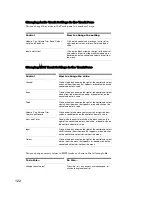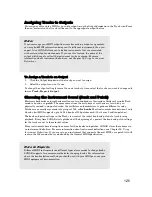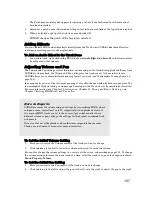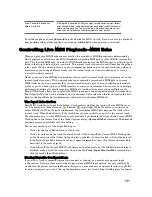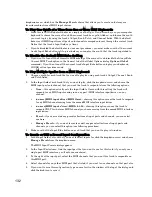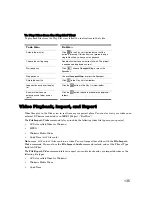136
:
SONAR Producer also has a Video Thumbnails pane at the top of the Track view, which shows
individual frames of your video at different places in your project (See below for more information).
You open the Video view by using the
View-Video
command
.
The Video view displays the Now time (as
in the Big Time view) and the video itself. The display in the Video view is synchronized with the Now
time, giving you convenient random access to the video stream. This makes it easy to align music and
digitized sound to the video.
Commands in the Video view’s right-click popup menu let you set the time display format, the size and
stretch options for the video display, the video start and trim times, and other options.
Inserting and Playing Back Videos
Here are step-by-step procedures for inserting and playing back videos:
To Load a Video File Into a Project
1.
Choose
File-Import-Video
, or choose
Insert
from the Video view’s popup menu.
The Import Video dialog appears.
2.
In the Files of Type field, select the kind of video file you’re looking for.
3.
Select a file.
4.
Check the Show File Info option to display information about the file in the File Info section of the
dialog.
5.
Check the Import Audio Stream option if you want to load the file’s audio data.
6.
Check the Import As Mono Tracks option if you want to import the file’s audio data as one or more
mono tracks.
7.
Click Open.
SONAR loads the video file and displays it in the Video view. If you choose to import audio data,
SONAR inserts a new track above the currently selected track, and puts the audio data in a clip or clips
on the new track.
Note 1
: when you save a project that contains video, SONAR saves the project’s video file by reference
only; the actual video data remains in the original file. Video data is not saved in bundle files, so it must
be backed up on its own.
Note 2
: after you load a video file into a project, you can play it back either in the Video view, or on an
external DV device through a FireWire port. See “Video Playback on a FireWire DV Device” on page 141
for more information.
To Play a Video File in the Video View
1.
Open the Video view by choosing
View-Video.
2.
Press the Spacebar to play or stop video playback.
3.
To change the display size of the video, right-click in the Video view and choose
Stretch Options-
[desired size]
from the popup menu.
Note
: When you play a video file that has high temporal compression, such as movies optimized for web
delivery, playback may not be smooth unless you disable video thumbnails (found in SONAR Producer
only), (see “Using the Video Thumbnails Pane” on page 139 for more information).
To Delete the Video From the Project
1.
Open the Video view by choosing
View-Video.
2.
Right-click in the Video view and choose
Delete
.
SONAR removes the video from the project. Note that imported audio data is not deleted.
Summary of Contents for Cakewalk SONAR
Page 1: ...Cakewalk SONAR User s Guide ...
Page 2: ......
Page 4: ......
Page 22: ...xxii ...
Page 50: ...50 ...
Page 102: ...102 ...
Page 182: ...182 ...
Page 302: ...302 ...
Page 420: ...420 English ...
Page 466: ...466 ...
Page 502: ...502 ...
Page 574: ...574 ...
Page 580: ...580 ...
Page 608: ...608 ...