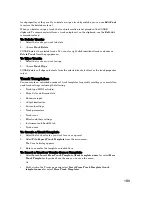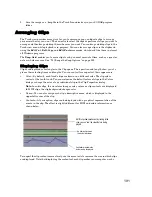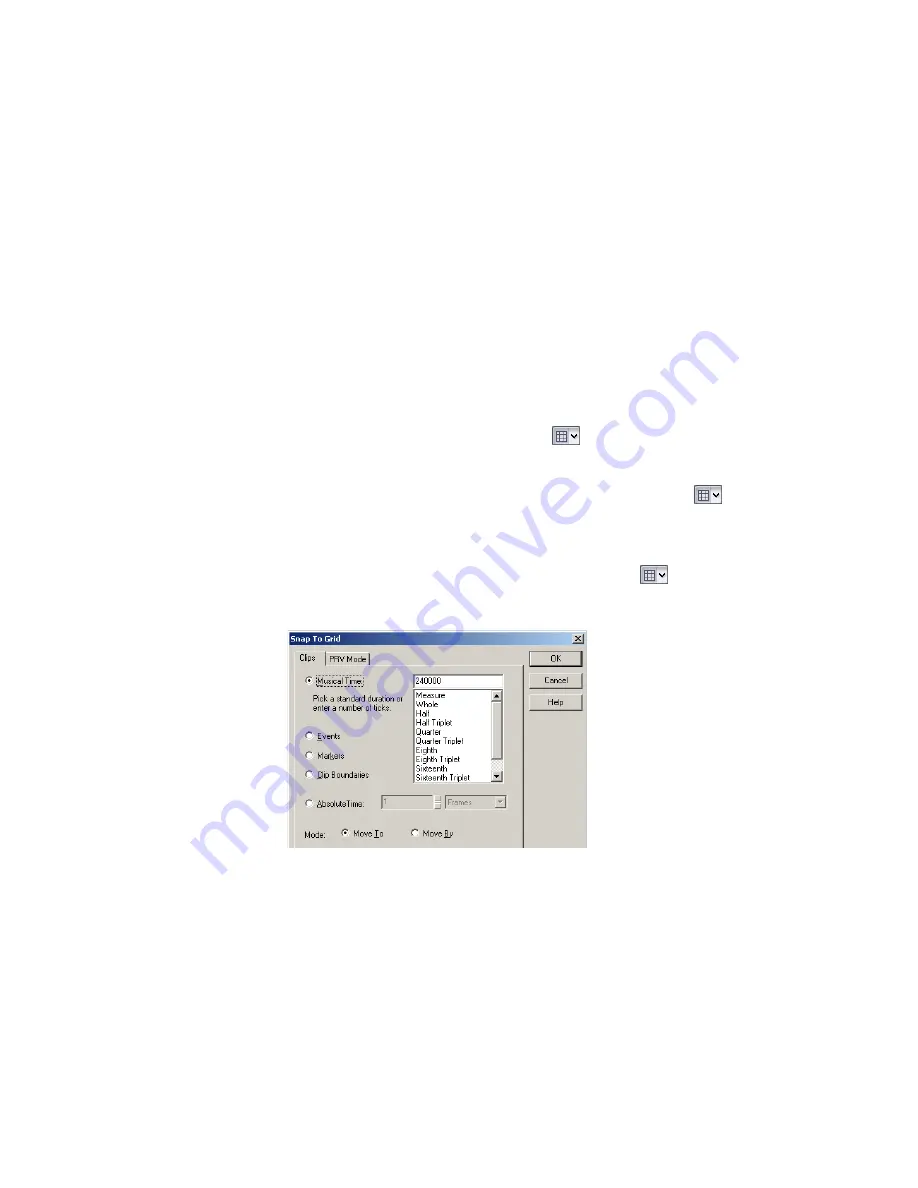
202
:
an interval, such as a whole note, half note, or quarter note; a marker; an event; the start or
end of a clip; or a user-defined number of frames, seconds or samples. From then on, when
you move or copy clips or markers, items will be snapped to the nearest point on the Snap
Grid. The Musical Time and Absolute Time options also apply when you perform a selection
using the Time Ruler,
You can also use the Snap Grid to move clips
by
a certain interval, rather than snap them
to
the interval. Moving
by
an interval can be useful during drag-and-drop operations, if your
events are not exactly aligned with measure or note boundaries.
The Snap Grid in each view is independent. For example, you can enable the Snap Grid in
the Track view without enabling it in the Piano Roll or Staff views. You can also enable the
Snap Grid in several different views, with different grid intervals in each one.
In the Clips pane, the Snap Grid in the Inline Piano Roll view is independent from the Snap
Grid in Clips view. When you open the Snap To Grid dialog in the Clips pane, the dialog has
separate tabs for Clips view and Inline Piano Roll view (called PRV mode in the dialog).
To Enable or Disable the Snap Grid
1.
Press N to toggle the Snap to Grid button
on or off.
Or
1.
To enable the Snap to Grid, click the Snap to Grid combo button
.
2.
To disable the Snap to Grid, click the Snap to Grid combo button
once again.
To Change the Snap Options
1.
Click the down arrow in the Snap to Grid combo button
or right-click on the Time
Ruler and select
Snap Properties
from the popup menu to display the Snap to Grid
dialog box.
2.
If you want to set the Snap Grid in the Inline Piano Roll view, click the PRV Mode tab; if
you want to set the Snap Grid in Clips view, click the Clips tab.
3.
Select one of the following options:
•
Musical Time—note intervals (whole, half, etc.)
•
Events—any data in a clip
•
Markers—any marker in a project
•
Clip Boundaries—the start or end of any clip
•
Absolute Time—a number of samples, frames, or seconds set by you
Summary of Contents for Cakewalk SONAR
Page 1: ...Cakewalk SONAR User s Guide ...
Page 2: ......
Page 4: ......
Page 22: ...xxii ...
Page 50: ...50 ...
Page 102: ...102 ...
Page 182: ...182 ...
Page 302: ...302 ...
Page 420: ...420 English ...
Page 466: ...466 ...
Page 502: ...502 ...
Page 574: ...574 ...
Page 580: ...580 ...
Page 608: ...608 ...