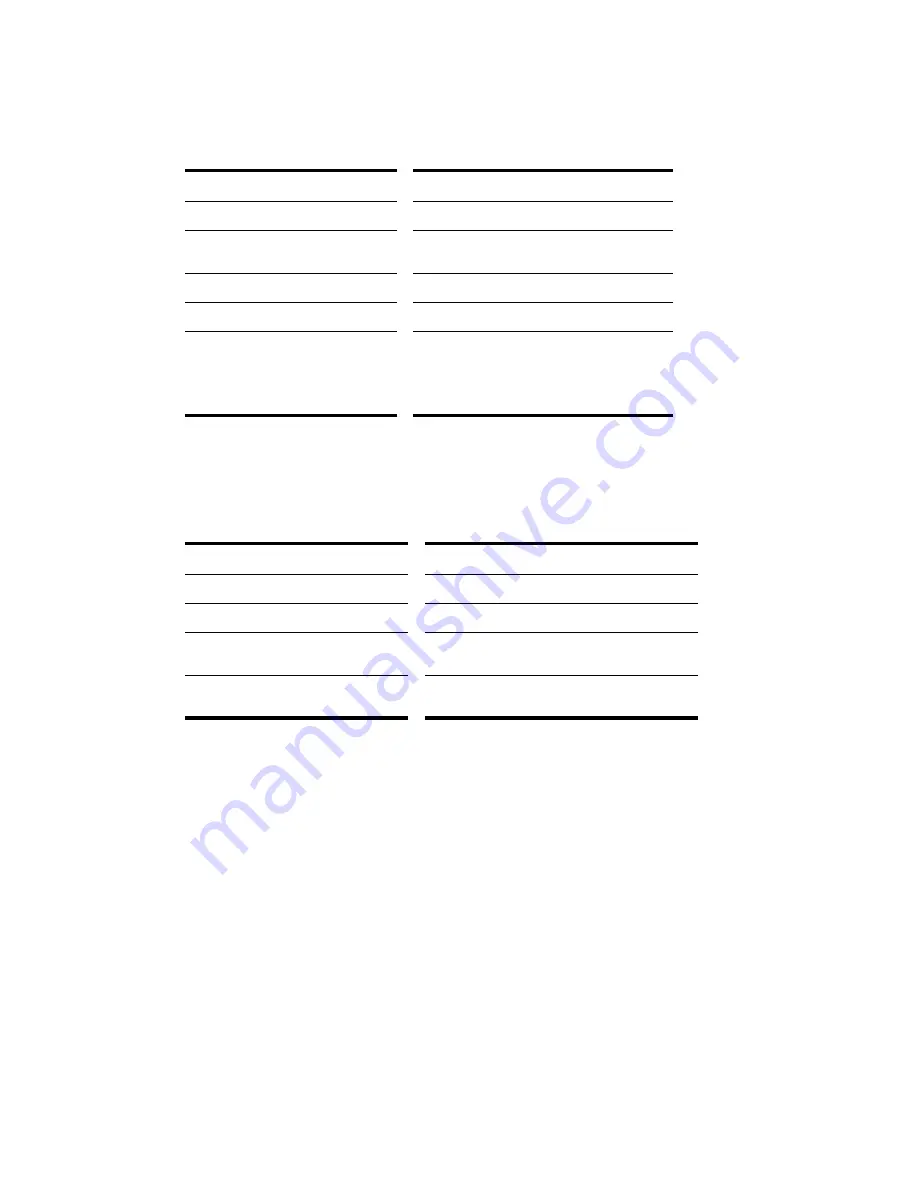
250
:
2.
Select notes as shown in the table:
Selected notes are highlighted (50% gray mask).
To Select All Notes of Certain Pitches (Piano Roll View Only)
Click the piano keys on the left side of the Notes pane or the drum map rows in the Note Map pane as
shown in the table:
To Select All Notes of Certain Pitches (Inline Piano Roll View Only)
1.
Zoom the MIDI Scale in far enough to see the keys clearly (left-click and drag on the MIDI Scale).
2.
Shift-click a piano key to select all the notes of that pitch, or Shift-drag through multiple notes to
select them.
Ctrl-clicking to select multiple non-adjacent notes is not possible in the MIDI Scale.
Editing Notes with the Draw Tool and the Select Tool
You can edit notes in the Piano Roll view and the Inline Piano Roll view with the same methods. The
Draw tool and the Select tool are useful for quick note editing. You can do the same edits with
commands in the Process menu (Length, Slide, Transpose). If you want to edit multiple notes at the
same time, first select them with the Select tool.
MIDI notes display their velocity value as a wide or narrow column. You can drag the column up or
down to edit the note’s velocity. Holding the Draw tool over the middle of the note in the upper third of
the note displays a small velocity column on the Draw tool to show that the tool is in the target zone.
To do this…
Do this…
Select a single note
Click on the note
Select several notes at once
Drag a rectangle around the notes you want
to select
Add to the selection
Hold the Shift key while selecting notes
Toggle the selection
Hold the Ctrl key while selecting notes
Select notes in a certain time range.
Set the desired Snap to Grid value in either
the Piano Roll view or the Inline Piano Roll
view (depending on which view you’re
working in), and drag in the Time Ruler of the
appropriate view.
To do this…
Do this…
Select all notes of a single pitch
Click on the piano key or drum map row
Select all notes of several pitches
Drag across the keys or drum map rows
Add to the selection
Hold the Shift key while clicking on a piano key or
drum map row
Toggle the selection
Hold the Ctrl key while clicking on a piano key or
drum map row
Summary of Contents for Cakewalk SONAR
Page 1: ...Cakewalk SONAR User s Guide ...
Page 2: ......
Page 4: ......
Page 22: ...xxii ...
Page 50: ...50 ...
Page 102: ...102 ...
Page 182: ...182 ...
Page 302: ...302 ...
Page 420: ...420 English ...
Page 466: ...466 ...
Page 502: ...502 ...
Page 574: ...574 ...
Page 580: ...580 ...
Page 608: ...608 ...
















































