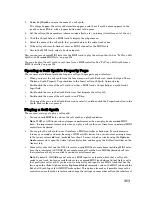340
:
As you drag your mouse a fade-in appears on your clip.
To Create a Real-time Fade-out in an Audio Clip
Use the following procedure to create a fade-out in an audio clip:
1.
In the Track view’s Clips pane, move your mouse over the top part of the end of a clip until the
cursor looks like this:
.
2.
When your cursor changes, click and drag to the left until you reach your desired fade-out length.
As you drag your mouse a fade-out appears on your clip.
To Create an Automatic Crossfade (Real-time)
Use the following procedure to create a crossfade between two audio clips:
1.
In the Track view, click the Enable/Disable Automatic Crossfades combo button located next to the
Snap to Grid button or press the
x
key.
2.
Click the down arrow on the Enable/Disable Automatic Crossfades combo button, select
Default
Crossfade Curves
and select a crossfade curve.
3.
Select and drag an audio clip so that it overlaps another audio clip. You should overlap the clips by
the length you want the crossfade.
4.
When you have the clip positioned where you want it, release the mouse button to drop the clip.
The Drag and Drop Options dialog appears.
5.
In the Drag and Drop Options dialog, check the Blend Old With New checkbox and click OK.
Summary of Contents for Cakewalk SONAR
Page 1: ...Cakewalk SONAR User s Guide ...
Page 2: ......
Page 4: ......
Page 22: ...xxii ...
Page 50: ...50 ...
Page 102: ...102 ...
Page 182: ...182 ...
Page 302: ...302 ...
Page 420: ...420 English ...
Page 466: ...466 ...
Page 502: ...502 ...
Page 574: ...574 ...
Page 580: ...580 ...
Page 608: ...608 ...