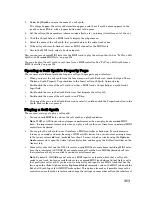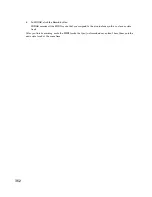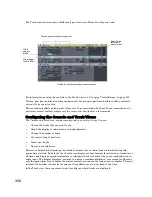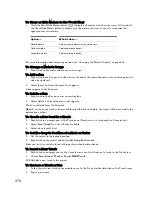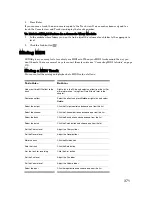356
:
SONAR creates new audio tracks from the outputs you selected. When you’re through converting, don’t
forget to mute your MIDI tracks so you won’t hear them and the new audio track(s) at the same time.
Note
: you control the bit depth of all rendering operations (bouncing, freezing, applying effects) on the
Audio Data tab of the Global Options dialog (
Options-Global
command) in the Render Bit Depth field.
The default value of 32 is the best for most situations. See “Bit Depths for Rendering Audio” on page
552 for more information.
To Export Your Soft Synth Tracks as Wave, MP3, or Other Type Files
1.
Mute all tracks that you don’t want to export; make sure you don’t mute the synth track or the
audio track that the soft synth is patched into, or the MIDI track(s) that you are using as a source.
2.
Use the
File-Export-Audio
command.
The Export Audio dialog box appears.
3.
In the Look in field, choose the location where you want the new, exported file to be.
4.
Type a file name in the File name field.
5.
Choose the type of file, the format, and the bit depth of the new file you’re creating—for MP3 use
16 bits.
6.
In the Mix Enables field, make sure all choices are selected.
7.
Click OK.
SONAR creates a new audio file of the type you specified. Find the file in the folder you specified, and
double-click it to listen to it.
Automating a Soft Synth’s Controls
Some synths have controls that you can automate by drawing envelopes in either the Track view or
Piano Roll view. Some synths allow you to record the movements of their faders and other control knobs.
Your synth’s manufacturer determines which controls (if any) you can automate.
Note
: By default, you can only record MIDI or automation data sent by a synth into a MIDI track whose
Output field is set to that particular synth. If you do want to record synth input to any MIDI track that
is armed, check the Echo Soft Synth Input to All MIDI Tracks option on the MIDI tab of the Global
Options dialog (
Options-Global
command).
To Record MIDI Input from a Soft Synth’s Interface
1.
If you want to be able to record on any armed MIDI track, make sure that the Echo Soft Synth
Input to All MIDI Tracks option on the MIDI tab of the Global Options dialog (
Options-Global
command) is enabled. Otherwise, you can only record on a MIDI track whose Output field is set to
the synth you’re recording from.
2.
Arm one or more MIDI tracks.
3.
Set the record mode (
Transport-Record Options
command). If you want to record different knobs
on different takes, use Sound on Sound mode.
4.
Open the synth’s interface and, if necessary, use its setup menu to enable recording the synth’s
fader movements.
5.
Move the Now time to the place where you want to record.
6.
Click the Record button to start recording.
7.
Move the synth’s controls in the way you want them to move. Some or all of the controls may not be
capable of sending MIDI data to be recorded.
8.
Click the Stop button.
Summary of Contents for Cakewalk SONAR
Page 1: ...Cakewalk SONAR User s Guide ...
Page 2: ......
Page 4: ......
Page 22: ...xxii ...
Page 50: ...50 ...
Page 102: ...102 ...
Page 182: ...182 ...
Page 302: ...302 ...
Page 420: ...420 English ...
Page 466: ...466 ...
Page 502: ...502 ...
Page 574: ...574 ...
Page 580: ...580 ...
Page 608: ...608 ...