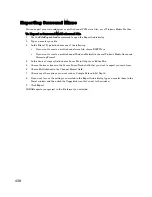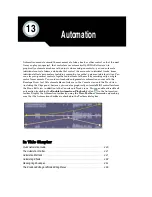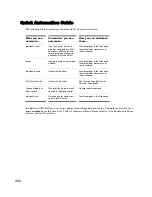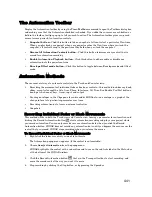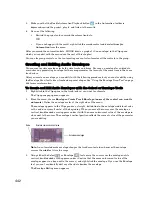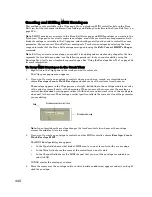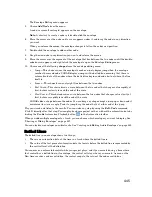443
Engl
ish
4.
Choose
Add Node
from the menu.
A node appears on the envelope.
Note:
A shortcut to add a node is to double-click the envelope.
5.
Move the cursor over the node until a cross appears under it, and drag the node in any direction
you want.
6.
Double-click the envelope to add another node.
7.
Drag the new node in any direction you want and release the mouse.
8.
Move the cursor over the segment of the envelope that lies between the two nodes until the double-
ended arrow appears, and right-click the envelope to open the Envelope Editing menu.
9.
Choose one of the following
shapes
from the Envelope Editing menu:
•
Jump—This choice causes the envelope to make a ninety degree jump where the envelope
reaches the second node. SONAR displays jumps with a dotted line, meaning that there is
automation data at the nodes where the dotted line begins and ends, but not where the line
itself is.
•
Linear—This choice draws a straight line between the two nodes.
•
Fast Curve—This choice draws a curve between the two nodes that changes value rapidly at
first, but more slowly toward the end of the curve.
•
Slow Curve—This choice draws a curve between the two nodes that changes value slowly at
first, but more rapidly toward the end of the curve.
SONAR adds a shape between the nodes. You can drag any shape except a jump up or down and it
maintains its curve or angle. To edit a jump, drag the node that’s at either end of the jump.
Play the project and listen to the results. You can undo any step by using the
Edit-Undo
command
(Ctrl+Z) directly after that step. You can drag the nodes in any direction you want. You can play back
your project with or without the automation data by clicking the Enable Automation Playback button
in the Automation toolbar.
Note
: When you add a “gain” envelope to a track in SONAR, you increase the track’s level post-effects,
or after the effects processors. Some hardware mixers call this level “volume,” because it is post-effects,
but other mixers refer to this as “gain.” Either way, SONAR’s gain envelopes increase a track’s level
after the effects processors in the signal chain.
When you add multiple envelopes to a track or bus, you can choose which envelopes you want to display.
See “Showing or Hiding Envelopes” on page 447.
You can also draw envelopes on MIDI tracks. See “Creating and Editing MIDI Envelopes” on page 444.
Summary of Contents for Cakewalk SONAR
Page 1: ...Cakewalk SONAR User s Guide ...
Page 2: ......
Page 4: ......
Page 22: ...xxii ...
Page 50: ...50 ...
Page 102: ...102 ...
Page 182: ...182 ...
Page 302: ...302 ...
Page 420: ...420 English ...
Page 466: ...466 ...
Page 502: ...502 ...
Page 574: ...574 ...
Page 580: ...580 ...
Page 608: ...608 ...