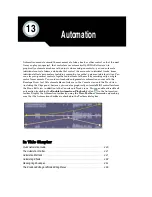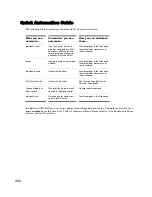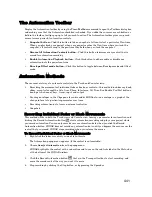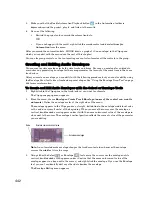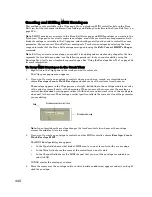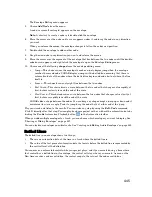453
Engl
ish
6.
When you finish moving the knobs and faders, click the Stop button in the Transport toolbar.
Play back the track and listen to the result. Then you can either re-record the automation or disarm the
parameters. You can disarm all armed parameters at once by clicking the red AUTO indicator that’s in
the Status bar at the bottom of the SONAR window, or by clicking the Disarm All Automation Controls
button
that’s in the Automation toolbar.
To Draw Envelopes for an Individual Effect’s Parameters
1.
Patch an automatable effect into the track or bus where you want to use it, and close the effect’s
dialog box when it appears.
2.
Right-click in the Clips pane in the track (or bus) where you patched the effect.
The Clips pane or Bus pane popup menu appears.
3.
If you opened the Clips pane popup menu, choose
Envelopes-Create Track Envelope-(name of
the effect you patched)
. If you opened the Bus pane popup menu, choose
Create Bus Envelope-
(name of the effect you patched).
The effect’s envelope dialog box appears, listing all the parameters you can automate in the
Envelope Exists list.
4.
Check all the parameters you want to create envelopes for; as you check each envelope choice, you
can choose a color for the envelope by clicking the Choose Color button that’s in the lower right
corner of the dialog box.
Note
: You can change a plug-in envelope’s color whenever you want by highlighting its name in the
effect’s envelope dialog box and clicking the Choose Color button.
5.
Click OK.
All the envelopes that you checked appear in the track or bus you were working in. You can edit them
just like any other envelopes.
Recording Groups of Faders and/or Knobs
You can group various faders, knobs, and other controls together so that when you record the
movements of one fader or knob, all the controls in the group move.
To Record Groups of Faders and/or Knobs
1.
Group the controls (faders, knobs, etc.) that you want to record by right-clicking each control and
choosing
Group-(letter name of the group)
from the popup menu—make sure you add them to
the same group.
2.
Arm each control in the group by right-clicking each one and choosing
Arm for Automation
from
the popup menu.
3.
Click the Record Automation button and move one of the controls in the group.
4.
When you’re through recording your automation data, click the Stop button in the Transport
toolbar.
Listen to your project and either re-record the automation, or disarm each armed control by right-
clicking each one and choosing
Arm for Automation
from the popup menu, or by clicking the Disarm
All Automation Controls button in the Automation toolbar.
Summary of Contents for Cakewalk SONAR
Page 1: ...Cakewalk SONAR User s Guide ...
Page 2: ......
Page 4: ......
Page 22: ...xxii ...
Page 50: ...50 ...
Page 102: ...102 ...
Page 182: ...182 ...
Page 302: ...302 ...
Page 420: ...420 English ...
Page 466: ...466 ...
Page 502: ...502 ...
Page 574: ...574 ...
Page 580: ...580 ...
Page 608: ...608 ...