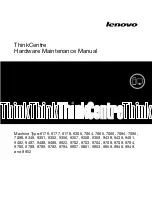464
:
You can choose one of two options to define the key binding shift key:
•
MIDI key (typically, the very lowest or highest key on your MIDI keyboard)
•
Controller event (typically, one of the pedals)
If you use a MIDI key as the key binding shift key, then you lose the ability to play that note by itself.
When you play the note, SONAR assumes you are about to choose one of the key bindings you have
created and ignores the note. If this is ever a problem, you can disable MIDI key bindings without
canceling the key assignments and then re-enable the MIDI key bindings later on.
You can use a key binding to execute a command only when that command is possible. For example, the
File-Save
command is disabled when no projects are open. If you have assigned the Ctrl+F2 key
combination to the
File-Save
command, it won’t do anything when no projects are open.
You can use MIDI key bindings and computer keyboard key bindings at the same time.
You use the
Options-Key Bindings
command to set up and manage your key bindings. Here’s how:
To Create a Key Binding Using the Computer Keyboard
1.
Choose
Options-Key Bindings
to display the Key Bindings dialog.
2.
Check Computer in the Type of Keys list.
3.
To quickly scroll to the key or key combination you want, click the Locate Key button, and then
press the key or keys you want to use.
4.
Highlight the key combination you want to use in the Key list. Keys on the number pad appear as
Num “n.” If a key or combination is already bound to a global command by default, the name of the
key appears in bold text, and the command it is bound to appears at the bottom of the Key
Bindings dialog under Global Key Assignment. Binding a key or combination to a command and
clicking OK overwrites any default binding for that key or combination.
5.
In the Bind Context menu, select the context in which you want to use the key binding.
6.
Highlight the command you want to assign from the Function list.
7.
Click Bind to bind the key combination to the command.
SONAR places an asterisk next to the key(s) that you chose, and draws a line from the highlighted
key(s) to the command that the key(s) will trigger. Any keys that are assigned to commands have
asterisks next to them. Any commands that have keys assigned to them list the keys in the
Computer column and/or the MIDI column.
8.
Repeat steps 3 through 7 for all the keys you want to bind.
9.
If you want to save these key bindings for other sessions, make sure that the Save Changes for
Next Session checkbox is checked.
10. Click OK when you are done.
SONAR assigns the key(s) you chose.
To Create a Key Binding Using a MIDI Keyboard
1.
Choose
Options-Key Bindings
to display the Key Bindings dialog.
2.
Check MIDI in the Type of Keys list.
3.
Check the Enable box to make sure MIDI key bindings are enabled.
4.
If you haven’t already done so, create a key binding shift key by doing one of the following:
•
Check Key under MIDI Shift Options, and enter the name of the key you want to use.
•
Check Controller under MIDI Shift Options, and choose the controller you want from the list.
Summary of Contents for Cakewalk SONAR
Page 1: ...Cakewalk SONAR User s Guide ...
Page 2: ......
Page 4: ......
Page 22: ...xxii ...
Page 50: ...50 ...
Page 102: ...102 ...
Page 182: ...182 ...
Page 302: ...302 ...
Page 420: ...420 English ...
Page 466: ...466 ...
Page 502: ...502 ...
Page 574: ...574 ...
Page 580: ...580 ...
Page 608: ...608 ...