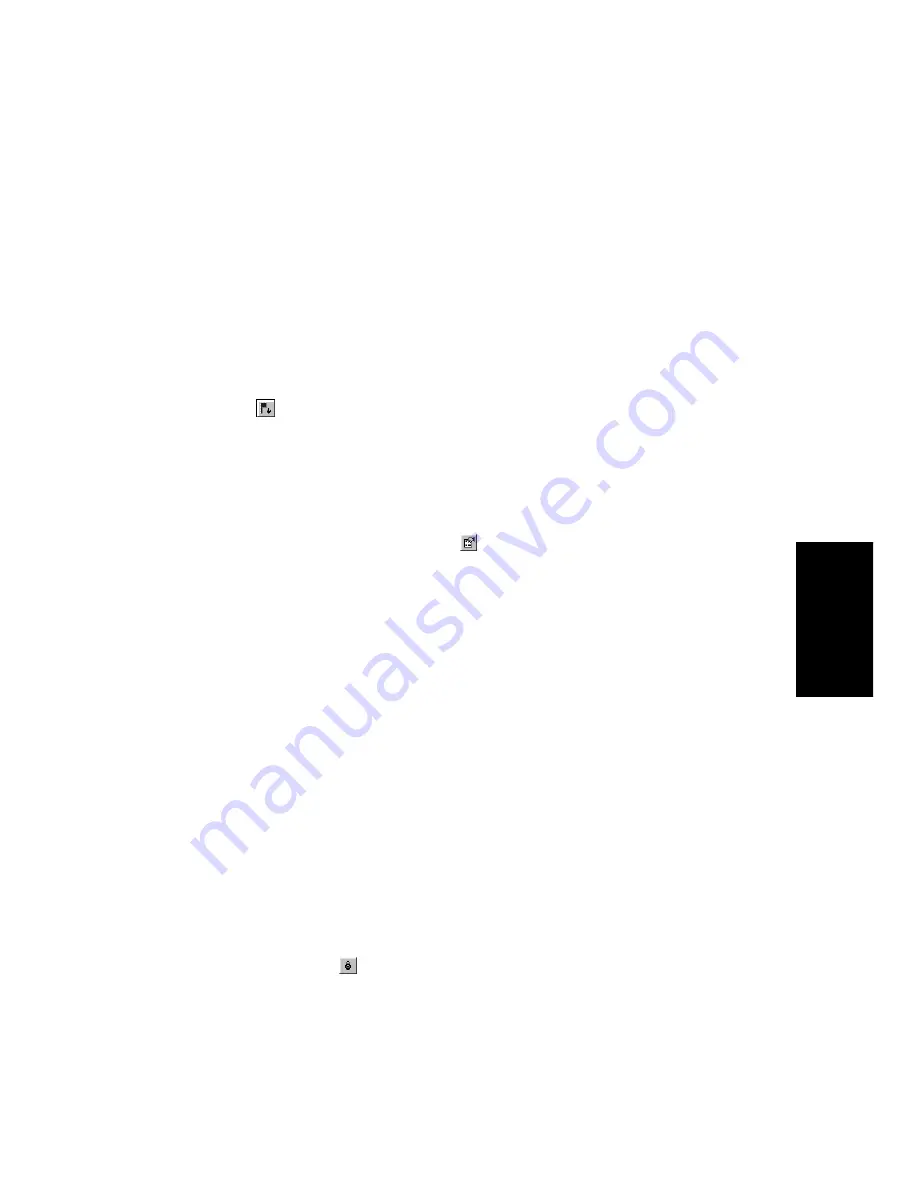
5-19
Arranging
3.
The time is set to the Now time. If you want, use the spinners to
change the time or type in a new marker time.
4.
Check the Locked to SMPTE box if you want to lock the marker
to the SMPTE time.
5.
Click OK.
Pro Audio adds the marker and displays it in the time ruler, the
Markers view, and the Markers toolbar.
To Add a Marker on the Fly…
1.
Click
in the Markers toolbar, or Press F11.
Pro Audio adds a marker at the Now time and displays it in the time
ruler, the Markers view, and the Markers toolbar.
To Edit a Marker…
1.
Either right-click on the marker in the time ruler, or choose a
marker in the Markers view and click
. Pro Audio displays the
Marker dialog box.
2.
Change the marker name, time, or other settings as desired.
3.
Click OK.
Pro Audio updates the marker in the time ruler and Markers view.
To Copy a Marker…
1.
Press and hold the Ctrl key.
2.
Drag a marker in the time ruler of the Track, Audio, Staff, or
Piano Roll view. Pro Audio displays the Marker dialog box.
3.
Enter the desired marker settings and click OK.
Pro Audio copies the marker and displays it in the time ruler and
Markers view. You can also cut and paste markers directly from the
Markers view.
To Lock or Unlock Several Markers…
1.
In the Markers view, select one or more markers. Use the Ctrl and
Shift keys if necessary to modify the selection.
2.
Select or deselect
.
Pro Audio updates the markers.
Summary of Contents for PRO AUDIO
Page 1: ...Cakewalk ProAudio User s Guide...
Page 16: ...xvi...
Page 38: ...1 20...
Page 182: ...5 34...
Page 240: ...6 58...
Page 334: ...8 48...
Page 484: ...15 16...
Page 492: ...16 8...
Page 500: ...A 8...
Page 518: ...B 18...
Page 540: ...D 6...
Page 548: ...E 8...
















































