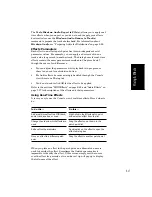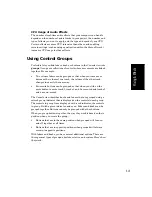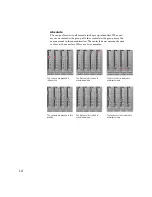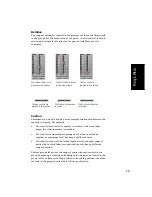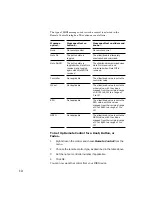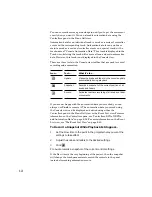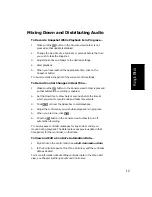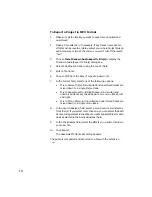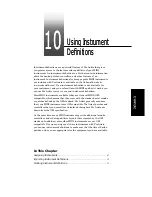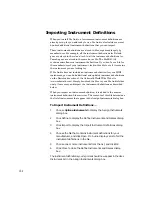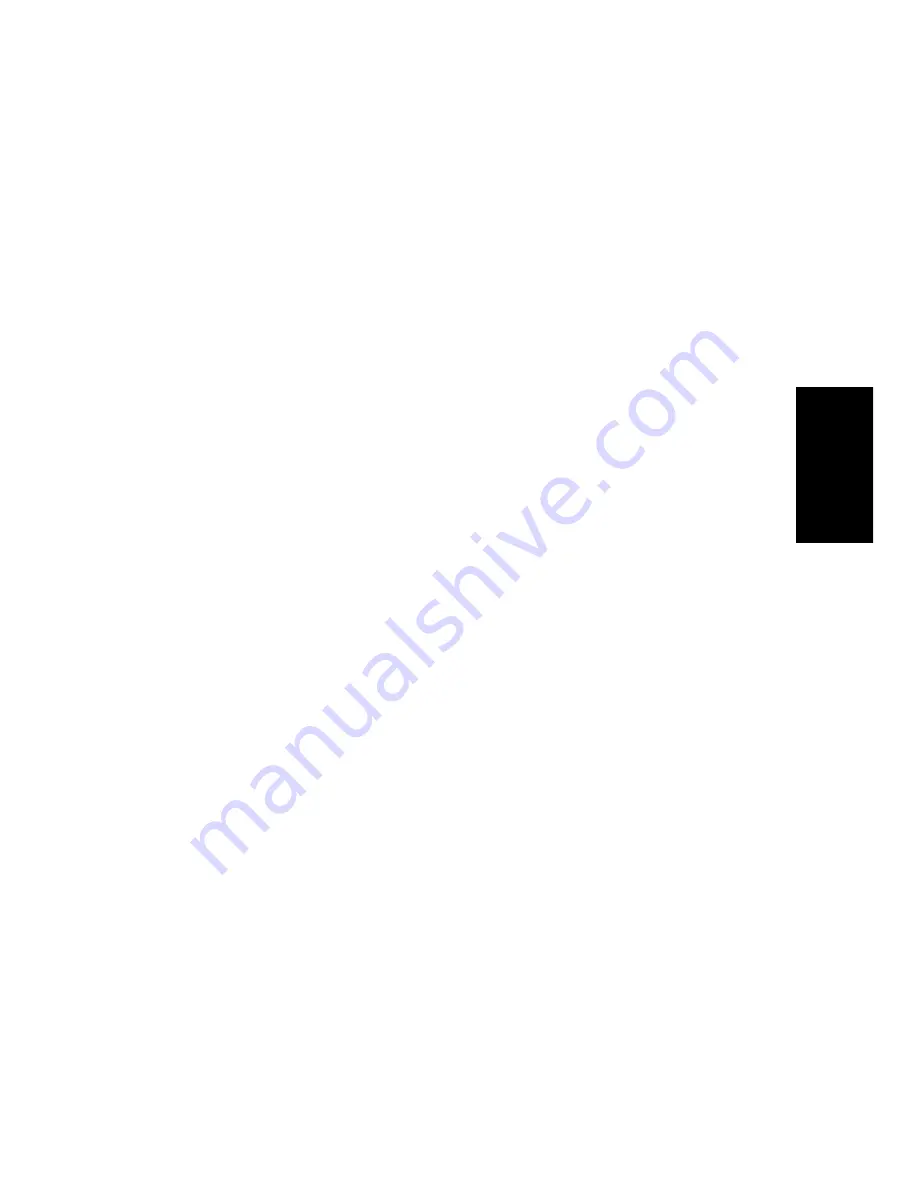
9-23
Mixing & Effects
Using Remote Control
Pro Audio lets you use a MIDI device to remotely control knobs, buttons,
and sliders in the Console view. For example, you can:
¥
Use a key on your keyboard to temporarily mute a track
¥
Work the send level in an aux bus with your pitch bend wheel
¥
Set the main volume levels with NRPN messages
If you set up remote control for a grouped control, the remote control
works all controls in the group.
To Create a Custom Group...
1.
Right-click on any control in the group and choose
Group
Properties
to display the Group Properties dialog box.
2.
Choose Custom as the group type. The starting and ending values
for each control are displayed.
3.
To change the starting or ending value for a control, click on the
control in the list and enter new values in the Start and End box.
4.
To swap the starting and ending value, click the Swap button.
5.
Click Close when you are done.
Pro Audio uses the type to determine the range of motion for the
group’s controls.
To Adjust the Start Value of a Control...
1.
Set the control to the desired starting value.
2.
Right-click on the control.
3.
Choose
Set Start-Current
.
Pro Audio sets the start value of the control.
To Adjust the End Value of a Control...
1.
Set the control to the desired ending value.
2.
Right click on the control.
3.
Choose
Set End-Current
.
Pro Audio sets the end value of the control.
Summary of Contents for PRO AUDIO
Page 1: ...Cakewalk ProAudio User s Guide...
Page 16: ...xvi...
Page 38: ...1 20...
Page 182: ...5 34...
Page 240: ...6 58...
Page 334: ...8 48...
Page 484: ...15 16...
Page 492: ...16 8...
Page 500: ...A 8...
Page 518: ...B 18...
Page 540: ...D 6...
Page 548: ...E 8...