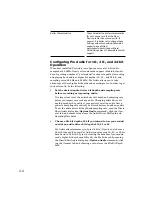12-4
Templates
Template Þles make it easy to create new projects with certain
predeÞned settings. To create a template Þle, create a new project Þle
and arrange the project settings the way you want, then save the project
as a template Þle. Template Þles have a Þle extension of .
tpl
. When you
create a new project, you can use the template as the basis for the new
project. Pro Audio looks for template Þles in a particular folder on your
hard disk. By default, this folder is the program folder. To change the
template directory, choose
Global-Options
and click the Folders tab.
Every time you start Pro Audio, a new, empty project is displayed. If you
want, you can determine the settings for this default project by creating
and saving a special template Þle, called
normal.tpl
. If you create or
update the
normal.tpl
Þle, Pro Audio will display this template
automatically when the program is started.
As a rule, any parameter that is saved in a project Þle is also saved in a
template Þle. Following are some useful parameters that are saved in
template Þles:
¥
Track conÞguration and track parameters
¥
Timebase
¥
Sysx banks
¥
File information and comments
¥
Tempo settings
To Rename a Layout…
1.
Choose
View-Layouts to display the Window Layouts dialog box.
2.
Choose the layout you want to rename from the list.
3.
Click Rename to display the Rename Existing Layout dialog box.
4.
Enter a new name for the layout, and click OK. The layout is
renamed in the list.
5.
Click Close to exit the Window Layouts dialog box.
To Set Layout Options…
1.
Choose
View-Layouts to display the Window Layouts dialog box.
2.
Check the options you want.
3.
Click Close.
Summary of Contents for PRO AUDIO
Page 1: ...Cakewalk ProAudio User s Guide...
Page 16: ...xvi...
Page 38: ...1 20...
Page 182: ...5 34...
Page 240: ...6 58...
Page 334: ...8 48...
Page 484: ...15 16...
Page 492: ...16 8...
Page 500: ...A 8...
Page 518: ...B 18...
Page 540: ...D 6...
Page 548: ...E 8...