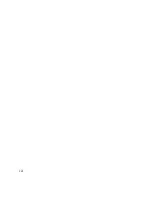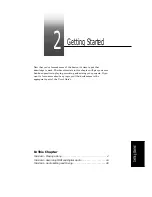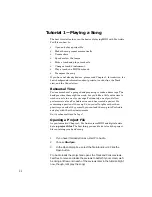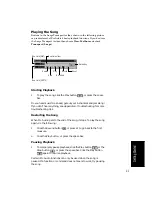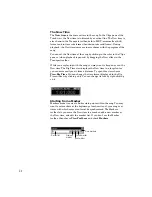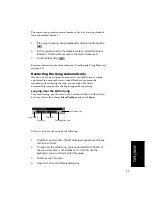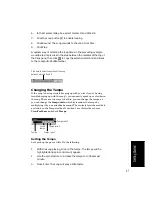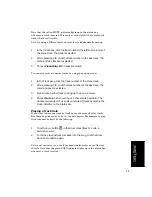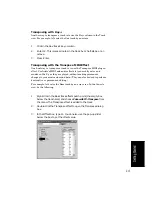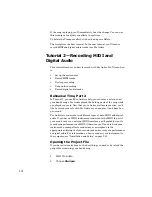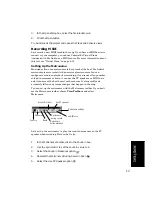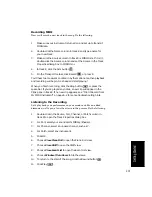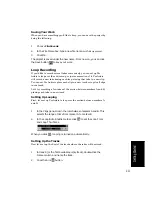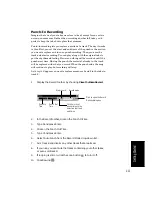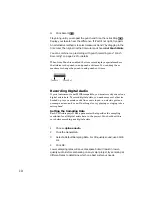2-9
Getting Started
Note that the yellow MUTE indicator lights up in the status bar
whenever a track is muted. This can be very helpful if there are muted
tracks that arenÕt visible.
Let's try using a different method to mute two tracks simultaneously:
You can also mute or unmute tracks by using the pop-up menu:
Playing a Track Solo
If you want to hear one track by itself, you could mute all other tracks.
But thereÕs a quicker way to do itÑthe Solo button. For example, to play
the drum part by itself, do the following:
Solo is not exclusiveÑyou can let as many instruments as you like into
the solo. Note that the green SOLO indicator lights up in the status bar
whenever a track is soloed.
1.
In the Track pane, click the track number (the leftmost column) of
the Piano track. The track is selected.
2.
While pressing Ctrl, click the track number in the Sax track. The
Piano and Sax tracks are selected.
3.
Choose
Track-Mute. Both tracks are muted.
1.
In the Track pane, click the track number of the Piano track.
2.
While pressing Ctrl, click the track number of the Sax track. The
piano and sax are selected.
3.
Right-click on either track to bring up the pop-up menu.
4.
Choose
Mute (which should have a check mark beside it). The
tracks are unmuted. You can also unmute all tracks by clicking the
Mute indicator on the Status bar.
1.
Click the Solo button
in the Drum track (track 5). Voila, a
percussion solo!
2.
To let the other instruments back into the song, click the Drum
track's Solo button again.
Summary of Contents for PRO AUDIO
Page 1: ...Cakewalk ProAudio User s Guide...
Page 16: ...xvi...
Page 38: ...1 20...
Page 182: ...5 34...
Page 240: ...6 58...
Page 334: ...8 48...
Page 484: ...15 16...
Page 492: ...16 8...
Page 500: ...A 8...
Page 518: ...B 18...
Page 540: ...D 6...
Page 548: ...E 8...