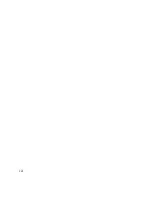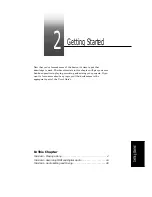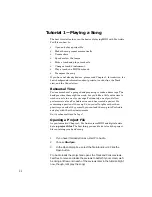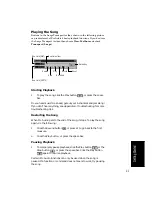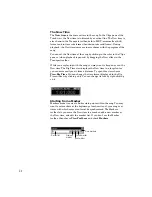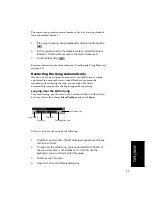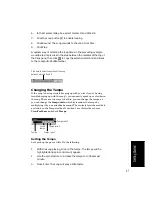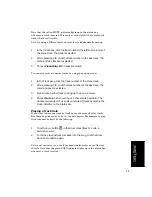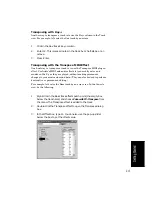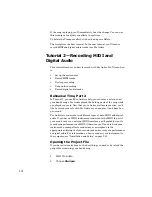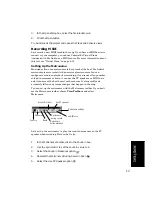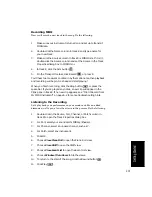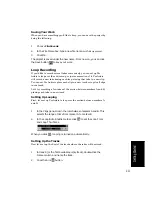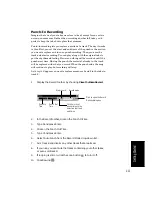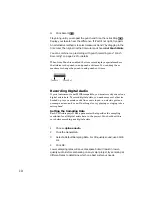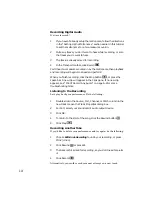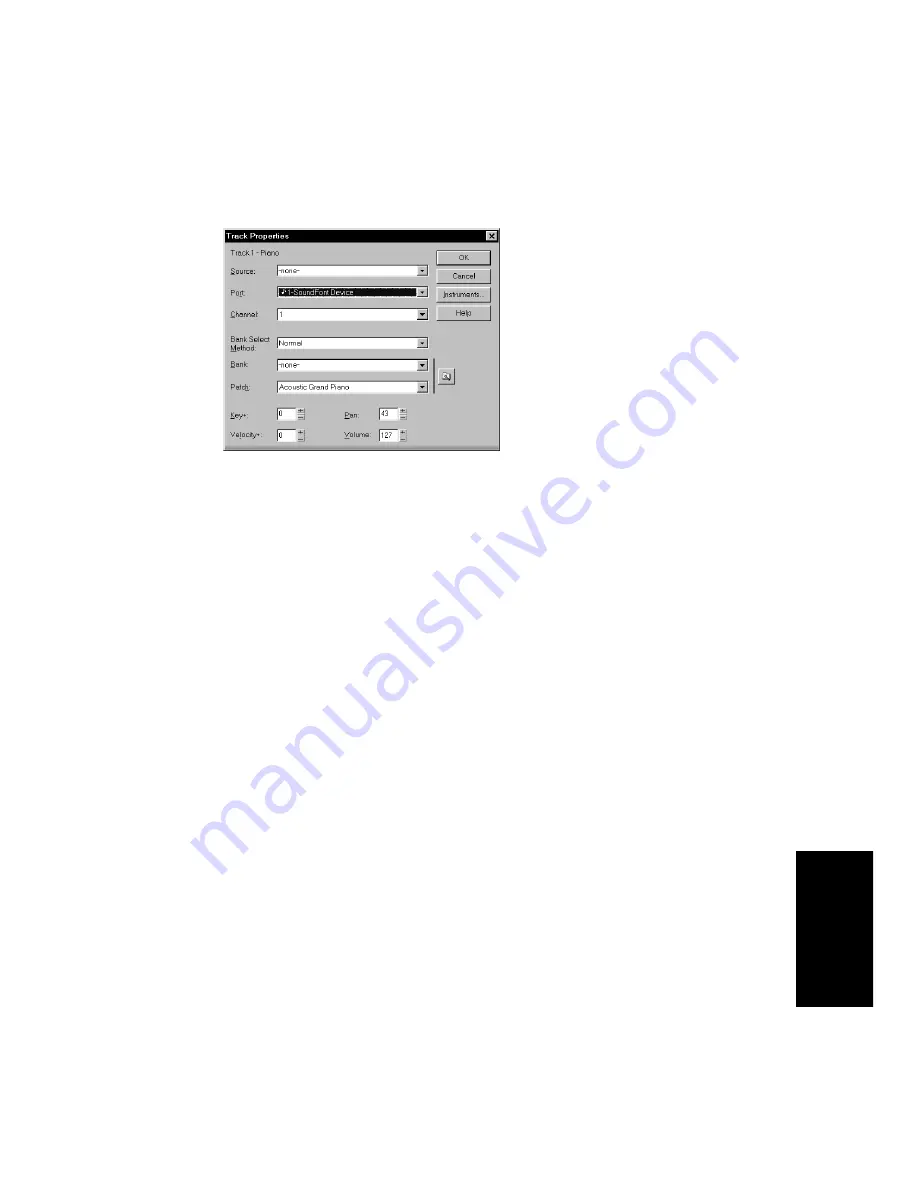
2-11
Getting Started
You can also change the patch by clicking in the Patch Þeld and using
the + and Ð keys to increment through the different patches. To do so:
You may want to experiment with changing all the instruments used by
the song. One thing you should know: Changing the instrument on a
percussion track (such as the Drum, Shaker, and Triangle tracks in this
song) may have no effect. Percussion instruments are played on MIDI
3.
Choose
Track Properties to open the Track Properties dialog box.
4.
Find the Patch setting. This setting indicates which patch, or
instrument, is used by this track. Right now, the Piano track uses
the patch called Acoustic Grand Piano.
5.
To change the patch, select a new patch from the drop-down list.
Pro Audio immediately starts playing the piano part with that
new instrument.
6.
Have fun trying all the different patches!
7.
Click OK to keep the patch you have selected currently, or click
Cancel to go back to the original patch.
8.
Click the Solo button in track 1 again to unsolo the Piano track.
1.
Solo the Piano track by clicking on the Solo button in track 1.
2.
Click in the Patch field in the Piano track, moving the highlight to
that field.
3.
Press the + or – key on the numeric keypad.
4.
Click the Solo button in track 1 again to unsolo the Piano track.
Summary of Contents for PRO AUDIO
Page 1: ...Cakewalk ProAudio User s Guide...
Page 16: ...xvi...
Page 38: ...1 20...
Page 182: ...5 34...
Page 240: ...6 58...
Page 334: ...8 48...
Page 484: ...15 16...
Page 492: ...16 8...
Page 500: ...A 8...
Page 518: ...B 18...
Page 540: ...D 6...
Page 548: ...E 8...