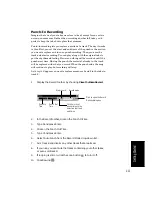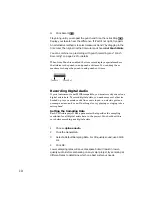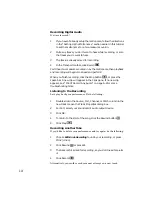2-37
Getting Started
Mixing the Radio Spot
Now letÕs go to the Console view and Þnish the project. WeÕll apply real-
time audio effects to the announcer track, then automate the faders in
real time.
Preparing the Console
Before starting, let's make sure that the Console view is set up correctly.
Applying Real-Time Audio Effects
It's quite simple to apply real-time effects to a track. Let's add a small
amount of equalization to the announcer track.
Play the project to hear what it sounds like. You can continue to adjust
the effect while the project plays; there is a slight delay before your
adjustments are audible.
At this point, we are nearly Þnished; all that's left is to balance the mix.
1.
If the Console view is not open, choose
View-Console.
2.
Click the Module Manager button
to open the Module
Manager dialog box.
3.
Make sure all options are selected and click OK.
1.
In the announcer track’s effects patch point (the area just under
the track name), right-click and choose
Cakewalk-FX EQ (Stereo).
The effect is added to the track.
2.
Double-click the effect to display the settings.
3.
Make sure that the Band is set to 1.
4.
Adjust the Center Frequency knob to around 2500 Hz.
5.
Adjust the Q to 6.
6.
Adjust the Gain to +3.6 dB.
7.
Change the Band to 2.
8.
Adjust the Center Frequency knob to around 7500 Hz.
9.
Adjust the Q to 6.
10.
Adjust the Gain to +3.6 dB.
Summary of Contents for PRO AUDIO
Page 1: ...Cakewalk ProAudio User s Guide...
Page 16: ...xvi...
Page 38: ...1 20...
Page 182: ...5 34...
Page 240: ...6 58...
Page 334: ...8 48...
Page 484: ...15 16...
Page 492: ...16 8...
Page 500: ...A 8...
Page 518: ...B 18...
Page 540: ...D 6...
Page 548: ...E 8...