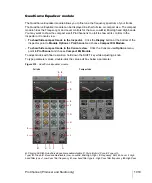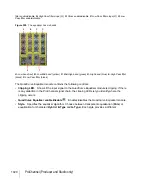1032
ProChannel (Producer and Studio only)
•
Effects page.
The Effects page shows a list of all plug-ins that are included in the current FX
Chain preset. The signal flows from top to bottom. Drag to reorder plug-ins, and right-click to add/
remove plug-ins. You can bypass individual plug-ins by clicking the small bypass toggle to the left
of the plug-in name.
To add a new FX Chain module
Do
one
of the following:
• Click the
Insert Module
button in the Inspector and choose
FX Chain
on the pop-up menu. An
empty FX Chain module appears with the Effects page visible.
• Right-click a module header or blank space in ProChannel and select
Insert Module > FX Chain
on the pop-up menu. An empty FX Chain module appears with the Effects page visible.
• Drag an audio effect from the Browser to ProChannel. An empty FX Chain module appears with
the Effects page visible, and the audio effect’s property page appears.
• Drag an FX Chain preset from the Browser to ProChannel.
To load an FX Chain preset
Do
one
of the following:
• On the Effects page, right-click the effects bin and choose
Load FX Chain Preset
on the pop-up
menu. Select the desired FX Chain Preset file (*.fxc) in the
Load FX Chain Preset
dialog box and
click
Open
.
• From the
Plug-in
tab of the Browser, under
Audio
, expand the
FX Chain
branch and drag the
preset to ProChannel.
• Right-click the preset name field and choose
Load FX Chain Preset
on the pop-up menu.
Note:
Unlike the FX Chain plug-in (see
on page 932), all buttons and knobs in
the ProChannel FX Chain module are always visible when showing the Controls page. Buttons
and knobs that are not assigned to an automatable effect parameter are disabled.
Tip:
Knob and button labels are sometimes truncated. Move the mouse pointer over the control to
see the full label in a Tooltip.
Summary of Contents for sonar x3
Page 1: ...SONAR X3 Reference Guide...
Page 4: ...4 Getting started...
Page 112: ...112 Tutorial 1 Creating playing and saving projects Saving project files...
Page 124: ...124 Tutorial 3 Recording vocals and musical instruments...
Page 132: ...132 Tutorial 4 Playing and recording software instruments...
Page 142: ...142 Tutorial 5 Working with music notation...
Page 150: ...150 Tutorial 6 Editing your music...
Page 160: ...160 Tutorial 7 Mixing and adding effects...
Page 170: ...170 Tutorial 8 Working with video Exporting your video...
Page 570: ...570 Control Bar overview...
Page 696: ...696 AudioSnap Producer and Studio only Algorithms and rendering...
Page 720: ...720 Working with loops and Groove Clips Importing Project5 patterns...
Page 820: ...820 Drum maps and the Drum Grid pane The Drum Grid pane...
Page 848: ...848 Editing audio Audio effects audio plug ins...
Page 878: ...878 Software instruments Stand alone synths...
Page 1042: ...1042 ProChannel Producer and Studio only...
Page 1088: ...1088 Sharing your songs on SoundCloud Troubleshooting...
Page 1140: ...1140 Automation Recording automation data from an external controller...
Page 1178: ...1178 Multi touch...
Page 1228: ...1228 Notation and lyrics Working with lyrics...
Page 1282: ...1282 Synchronizing your gear MIDI Machine Control MMC...
Page 1358: ...1358 External devices Working with StudioWare...
Page 1362: ...1362 Using CAL Sample CAL files...
Page 1386: ...1386 Troubleshooting Known issues...
Page 1394: ...1394 Hardware setup Set up to record digital audio...
Page 1400: ...1400 MIDI files...
Page 1422: ...1422 Initialization files Initialization file format...
Page 1463: ...1463 Misc enhancements New features in SONAR X3...
Page 1470: ...1470 Comparison...
Page 1518: ...1518 Included plug ins Instruments...
Page 1532: ...1532 Cyclone Using Cyclone...
Page 1694: ...1694 Beginner s guide to Cakewalk software Audio hardware sound cards and drivers...
Page 1854: ...1854 Preferences dialog Customization Nudge Figure 518 The Nudge section...
Page 1856: ...1856 Preferences dialog Customization Snap to Grid Figure 519 The Snap to Grid section...
Page 1920: ...1920 Snap Scale Settings dialog...
Page 2042: ...2042 View reference Surround panner...