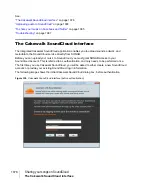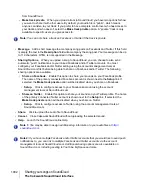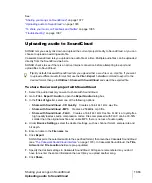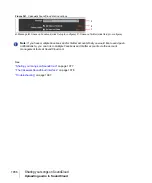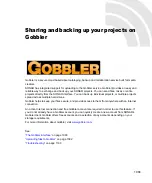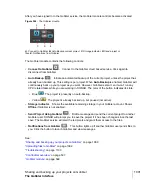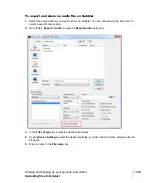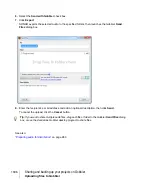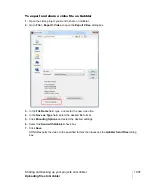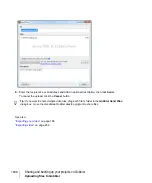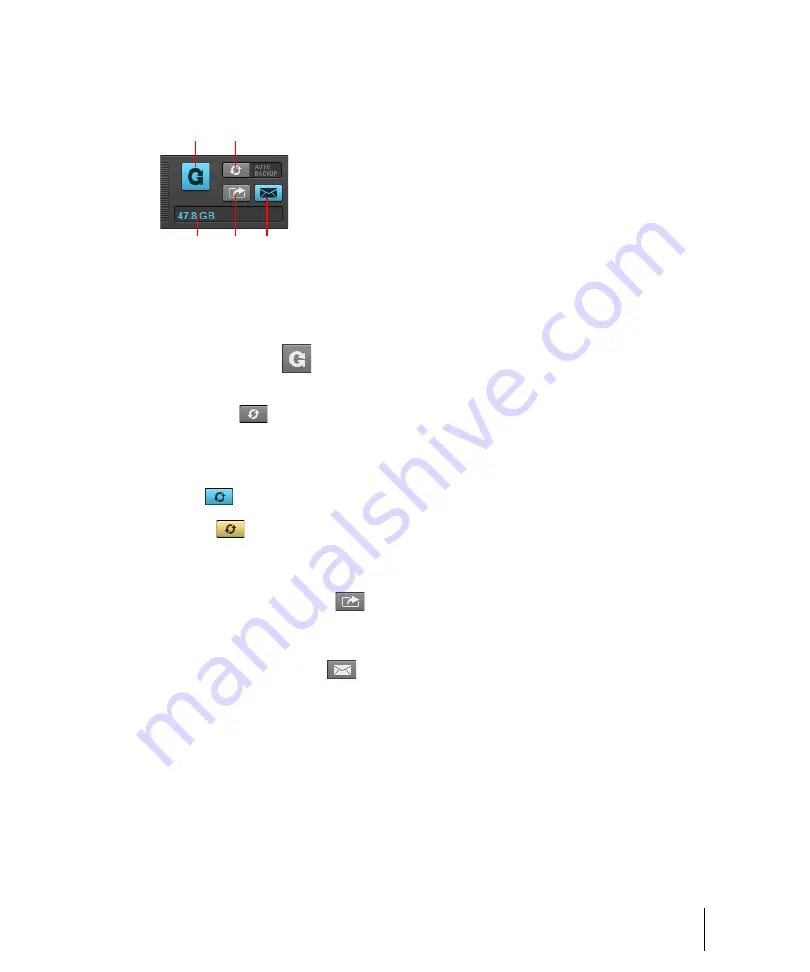
1091
The Gobbler interface
Sharing and backing up your projects on Gobbler
After you have signed in to the Gobbler service, the Gobbler module controls become activated.
Figure 344.
The Gobbler module.
A.
Connect to Gobbler
B.
Auto Backup current project
C.
Storage indicator
D.
Send project or
files
E.
Notifications from Gobbler
The Gobbler module contains the following controls:
•
Connect to Gobbler
.
Connect to the Gobbler cloud based service. Click again to
disconnect from Gobbler.
•
Auto Backup
.
Initiate an automated backup of the current project, unless the project has
already been backed up. This setting is per project. When
Auto Backup
is enabled, Gobbler will
continuously back up your project as you work. However, Gobbler is smart, so it won’t run any
CPU related tasks while you are working in SONAR. The color of the button indicates its state:
• Blue
: The project is presently on auto-backup.
• Yellow
: The project is already backed up, but paused (not active).
•
Storage indicator.
Shows the available remaining storage in your Gobbler account. Shows
Offline
if Gobbler is not enabled.
•
Send Project Using Gobbler
.
Draft a message and send the current project to another
Gobbler user. SONAR will prompt you to save the project if it has been changed since the last
save. The Gobbler service will alert the recipients and grant them access to the files.
•
Notifications from Gobbler
.
This button lights up if another Gobbler user sends files to
you. Click the button to launch Gobbler and view messages.
See:
“Sharing and backing up your projects on Gobbler”
C
D
E
A
B
Summary of Contents for sonar x3
Page 1: ...SONAR X3 Reference Guide...
Page 4: ...4 Getting started...
Page 112: ...112 Tutorial 1 Creating playing and saving projects Saving project files...
Page 124: ...124 Tutorial 3 Recording vocals and musical instruments...
Page 132: ...132 Tutorial 4 Playing and recording software instruments...
Page 142: ...142 Tutorial 5 Working with music notation...
Page 150: ...150 Tutorial 6 Editing your music...
Page 160: ...160 Tutorial 7 Mixing and adding effects...
Page 170: ...170 Tutorial 8 Working with video Exporting your video...
Page 570: ...570 Control Bar overview...
Page 696: ...696 AudioSnap Producer and Studio only Algorithms and rendering...
Page 720: ...720 Working with loops and Groove Clips Importing Project5 patterns...
Page 820: ...820 Drum maps and the Drum Grid pane The Drum Grid pane...
Page 848: ...848 Editing audio Audio effects audio plug ins...
Page 878: ...878 Software instruments Stand alone synths...
Page 1042: ...1042 ProChannel Producer and Studio only...
Page 1088: ...1088 Sharing your songs on SoundCloud Troubleshooting...
Page 1140: ...1140 Automation Recording automation data from an external controller...
Page 1178: ...1178 Multi touch...
Page 1228: ...1228 Notation and lyrics Working with lyrics...
Page 1282: ...1282 Synchronizing your gear MIDI Machine Control MMC...
Page 1358: ...1358 External devices Working with StudioWare...
Page 1362: ...1362 Using CAL Sample CAL files...
Page 1386: ...1386 Troubleshooting Known issues...
Page 1394: ...1394 Hardware setup Set up to record digital audio...
Page 1400: ...1400 MIDI files...
Page 1422: ...1422 Initialization files Initialization file format...
Page 1463: ...1463 Misc enhancements New features in SONAR X3...
Page 1470: ...1470 Comparison...
Page 1518: ...1518 Included plug ins Instruments...
Page 1532: ...1532 Cyclone Using Cyclone...
Page 1694: ...1694 Beginner s guide to Cakewalk software Audio hardware sound cards and drivers...
Page 1854: ...1854 Preferences dialog Customization Nudge Figure 518 The Nudge section...
Page 1856: ...1856 Preferences dialog Customization Snap to Grid Figure 519 The Snap to Grid section...
Page 1920: ...1920 Snap Scale Settings dialog...
Page 2042: ...2042 View reference Surround panner...